Getting Started with Thread
Onboarding Videos & Resources
Thread Training 1 - Getting Started with Thread
Thread Onboarding 2 - Thread Flows & Inbox Channels
Thread Training 3 - Thread AI
Messenger (Customer Chat Apps)
How-to Content for your Client End Users
Slack - Communicating with your customers about Thread Chat
Web - Communicating with your customers about Thread Chat
Windows Desktop - Communicating with your customers about Thread Chat
Microsoft Teams - Communicating with your customers about Thread Chat
CloudRadial - Communicating with your customers about Thread Chat
Getting Started with Thread's Customer Chat Apps
What are Thread's Customer Chat Apps? An Overview
Live Chat vs. Non-Live Chat - What's the difference?
Recommended plan for rolling-out chat
Step 1 of Setup: Customizing Messenger
Step 2 of Setup: Designing Custom Apps (Teams, Slack, Web, Cloudradial)
Deploying Messenger
Teams Service App
What is the Teams Service App for customers?
Design a custom Teams app for your customers
How to test the Teams Service App in a Sandbox Environment
How to deploy the Teams Service App to a Customer
How to uninstall the Microsoft Teams Thread Service App
Slack Service App
How to test the Slack Service App in a Sandbox Environment
How to deploy the Slack Service App to a Customer
Desktop Service App
Web Service App
Messenger FAQ
Teams & Slack Companion Apps (for Service Teams)
Teams Companion App for Service Teams
Installing the Internal-facing Inbox Companion app for Teams
Troubleshooting "You don't have permission" error in Teams
Slack Companion App for Service Teams
Inbox
Inbox Channels & Flows
Getting Started with Inbox Channels & Flows
Use cases
Channels and Flows
Dynamic Flows - How to create a dynamic Triage Channel
What is Inbox and how do I use it?
How to track your time in Inbox
Sending attachments with Inbox
Save time answering chats with Snippets
Accessing & Installing Inbox
Can I style my messages?
Which shortcuts can I use in Inbox?
Setup an on-call member to be assigned
Magic AI
Integrations
Autotask
How to setup the Autotask Ticketing Integration
How to enable Chat and Timepad insights in Autotask
Setting up an Email Communication Workflow in Autotask
Auvik
CloudRadial
ConnectWise Automate
How do I set up the Connectwise Automate Integration?
Deploy Messenger for Windows through Automate via Script
ConnectWise Manage
Thread Pods in ConnectWise Manage
How to enable Thread pods in ConnectWise PSA
How to setup the ConnectWise PSA Ticketing Integration
Adding permissions required to use Agreements/SLAs
IT Glue
Frequently asked questions
Security
AI Privacy & Security Overview
Data & Encryption
What if my organization has IP or domain restrictions?
List of Sub-Processors
Billing
How can I get help with setting up Thread?
Managing your Inbox notifications
How does Thread decide who gets assigned to dynamic Teams or Slack channels?
How to Setup a CSAT Survey
Can you add custom filters to Flows?
Can I get a custom Teams or Slack support app?
How do we request a feature that we need?
Is there a way to pull existing tickets to a channel in Inbox?
How do I upload a Teams app banner?
Can I disable the "New User" flow in Messenger chat?
I'm seeing tickets show up that were not created via Slack or Teams?
Internationalization Support
How can we send tickets from 2 or 3 service boards to Slack or Teams?
Which ticketing systems do you support?
Where can I find my Thread App ID?
Weekly Trainings & Office Hours
- All Categories
- Inbox
- Inbox Channels & Flows
- Dynamic Flows - How to create a dynamic Triage Channel
Dynamic Flows - How to create a dynamic Triage Channel
 Updated
by Stephen Boss
Updated
by Stephen Boss
In this article, we will walk you through creating a dynamic flow to a Chat triage channel in Inbox. This channel will help first responders focus on new chats in Inbox without being distracted by the noise of other threads.
The channel will ingest new chat threads to be worked by a first responder. Once the first responder triages the ticket and changes the status, the thread will move out of the Chat Triage channel, all in real-time. One the thread is triaged, the responder can work on the next thread in this channel until they achieve Inbox Zero 🎉!
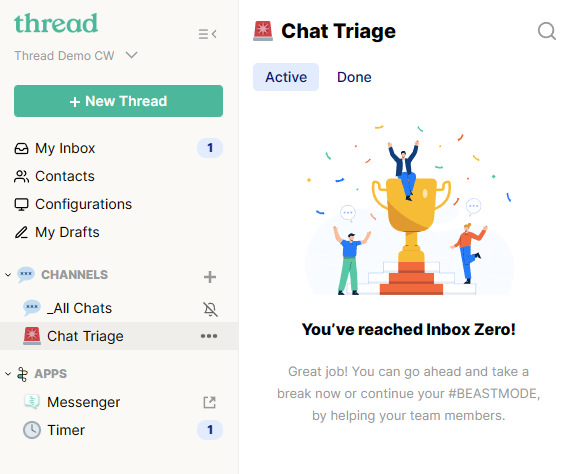
This is in contrast to the default behavior of flows which will route threads into an Inbox channel based on filter criteria and then follow those threads during the rest of their lifecycle.
- Navigate to https://inbox.getthread.com
- On the left navigation bar, click the + icon to the right of CHANNELS
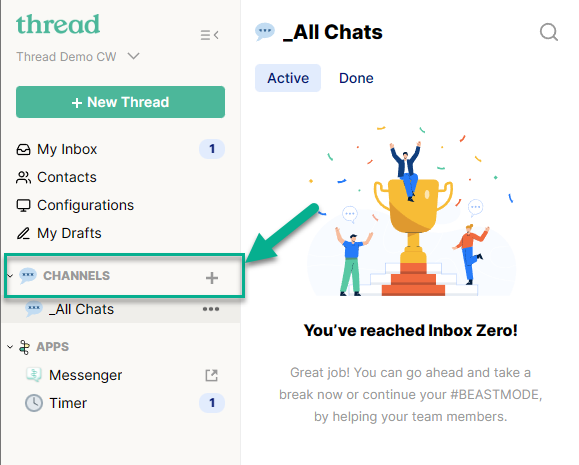
- Add an Icon and Name the Channel, we will call it "Chat Triage", click Next
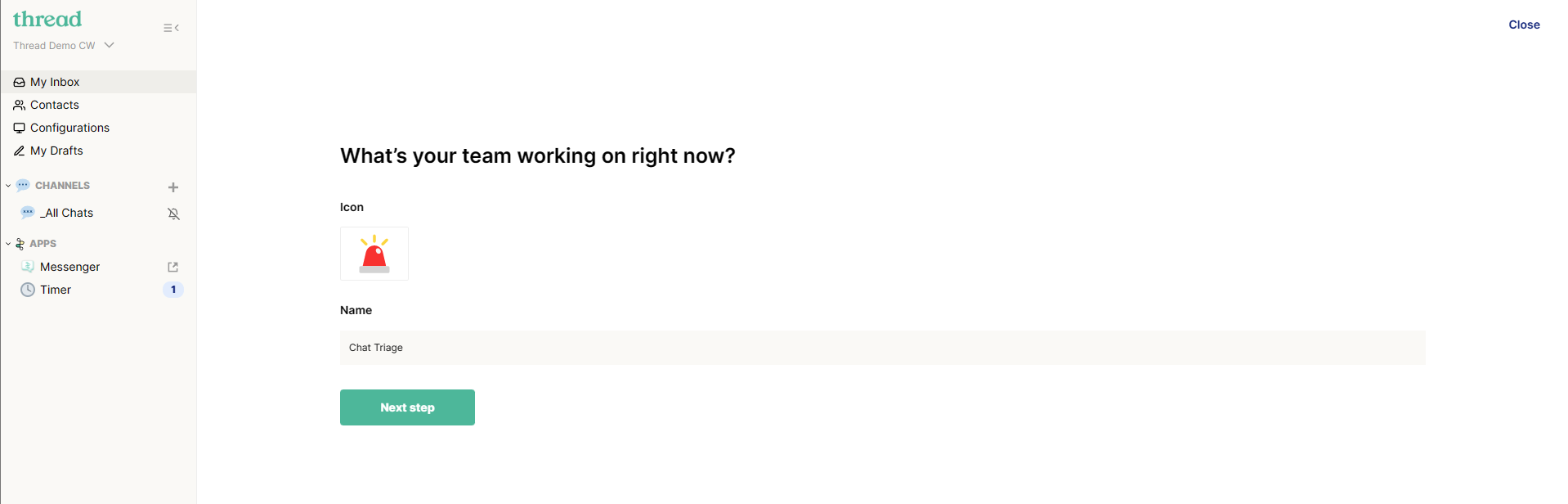
- Add your first responder team to the channel or anyone that helps you triage chats, click Add members when done.
- Set up the flow that will power your channel.
- Apply Filters:
- Source = <SELECT YOUR CHAT SOURCE>
- AND Status Name LIKE "New"
- Check ✅ Dynamic Flows
- Click Create flow when doneWe do not recommend routing dynamic flows to Teams or Slack. Because there is no concept of "dynamic flow" on the Teams/Slack side, Thread will continue updating the ticket in Teams/Slack throughout its lifetime until it is closed.
For this reason, we recommend having another channel for All Chats that can be the home of your chat tickets, flow can then route to Teams / Slack.
The benefit of this dynamic channel is that your first responders can work out of it more like a queue.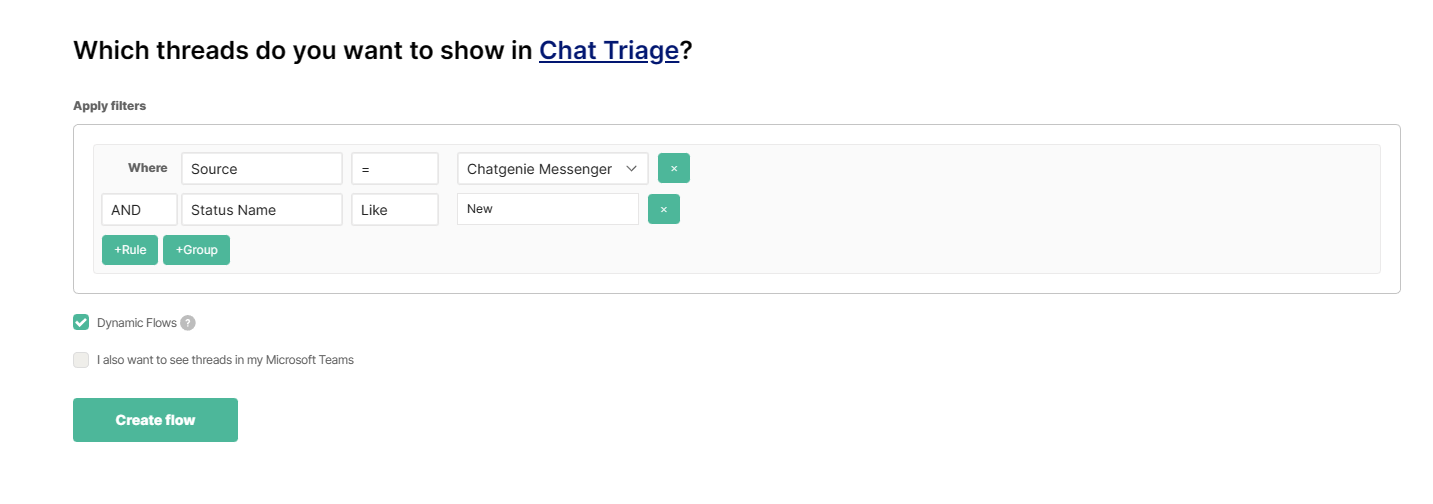
- Apply Filters:
- All set! The channel is created, now to test it out! 🧪