How to Create an Email Signature Using Snippets
Adding your email signate to a snippet involves embedded links as well as some markdown in the case of any pictures included in your signature.
Let's take this email signature for example
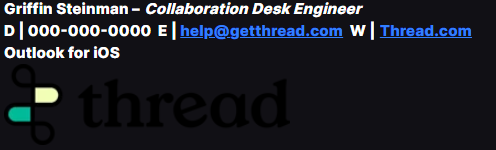
To create this signature, you would use plaintext and change the style of the text to bold and italicized using the built-in text editor.
You can then embed your website link to whatever text you have in your signature.
Now for the tricky part - the photo.
To add the photo at the end, you use markdown along with an image link.

Add that in to the bottom and replace your image link so that the snippet looks like this

Then you are all set!

