Approvals in Inbox
Overview
The Approvals feature in Inbox enables Managed Service Providers (MSPs) to request and manage approvals directly within conversations. This eliminates the need for pre-configured Magic Agent intents, ensuring faster decision-making without disrupting workflows.
Approvers can approve or decline requests instantly via Thread, Microsoft Teams, Messenger, or email. All approval records are centralized within Inbox, improving tracking, compliance, and auditability.
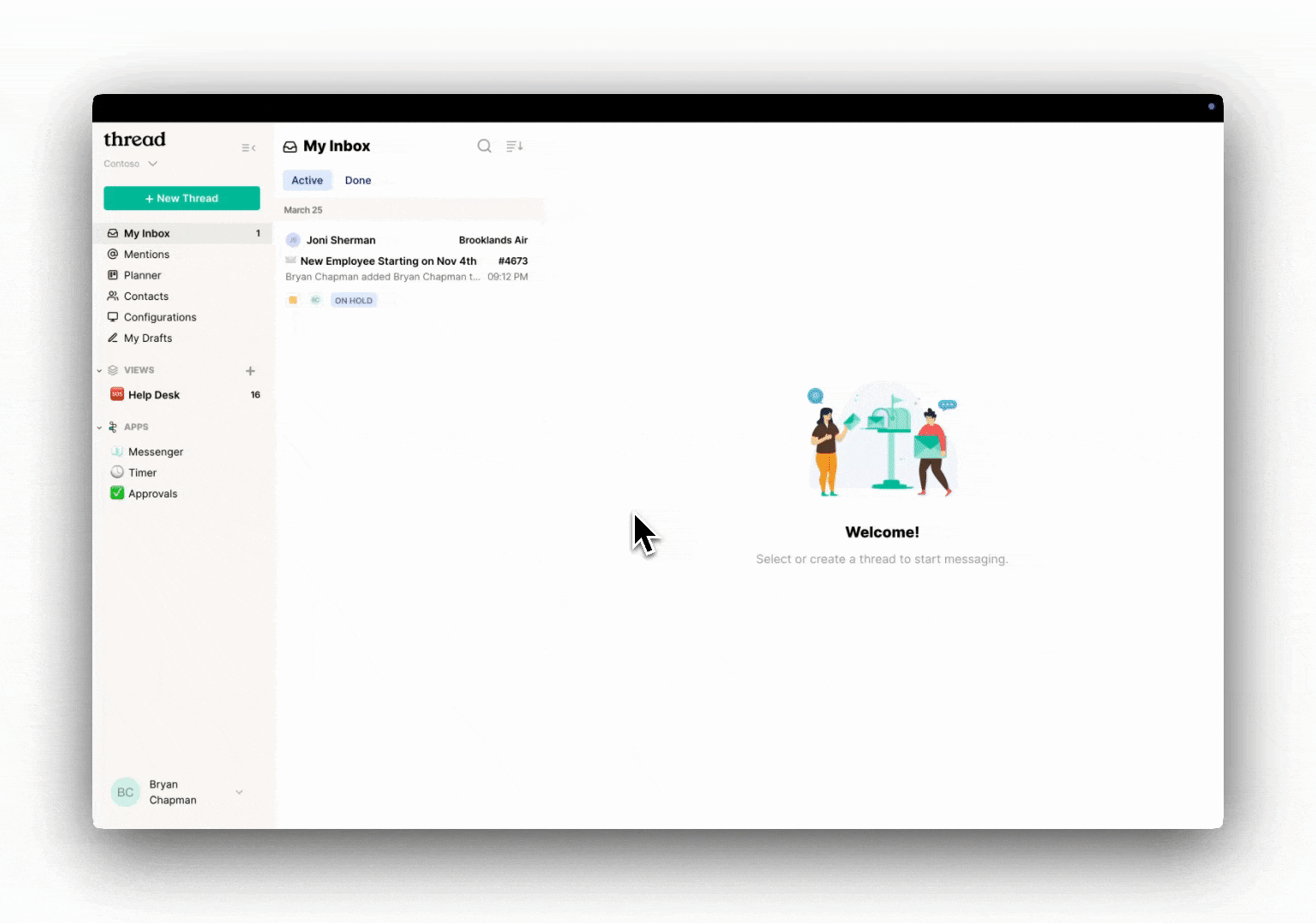
Requesting Approvals in Inbox
1. How to Manually Request an Approval
Technicians can request approvals in real-time using either of the following methods:
1️⃣ Using the /approval Command
- Type
/approvalin the chat composer. - A pop-up modal will appear to configure the approval request.
2️⃣ Using the Action Button in Inbox
- Click the Action button above the chat composer.
- Select Request Approval to open the approval request modal.
2. Configuring Approval Requests
When the approval request modal opens, technicians can configure the request using these options:
✅ Select Approvers
- Choose Contact Types (ConnectWise, AutoTask) or specific contacts.
- Halo partners can only select individual contacts.
- Optionally, filter contacts by company affiliation using the checkbox.
✅ Preview the Approval Message
- A standardized approval request message is generated.
- Approvers' names are dynamically included for clarity and consistency.
✅ Send the Request
- Approvers are added to the conversation and notified via Teams, Messenger, or email.
Functionality & Workflow
1. Pending Approvals
- Approval requests remain pending until an approver responds.
- No timeout is applied; requests stay open until action is taken.
- If Teams integration is enabled, approvers are added to the Teams chat.
- In Messenger, approvers stay in the chat until they approve or decline.
2. Approval Tracking in Inbox
Technicians and admins can track approvals within Inbox:
- Navigate to:
Inbox → Apps → Approvals - Approvals are categorized as:
- Active
- Closed
- Filters allow users to view:
- Pending approvals
- Approved requests
- Declined requests
3. Email Notifications for Approvers
- Approvers receive an email notification with Approve and Decline buttons.
- Clicking either button redirects the approver to Thread to take action.
Additional Notes
- Approvals requested via Inbox are independent of Magic Agent intents and do not require AI automation.
- ConnectWise & AutoTask partners can use Contact Types and User Defined Attributes (UDA) for automated approver selection.
- Halo partners must select direct contacts as approvers.
- Every approval action is logged in Thread and PSAs for compliance and auditing.
This feature streamlines approval workflows while ensuring quick responses and better tracking within Thread Inbox.
