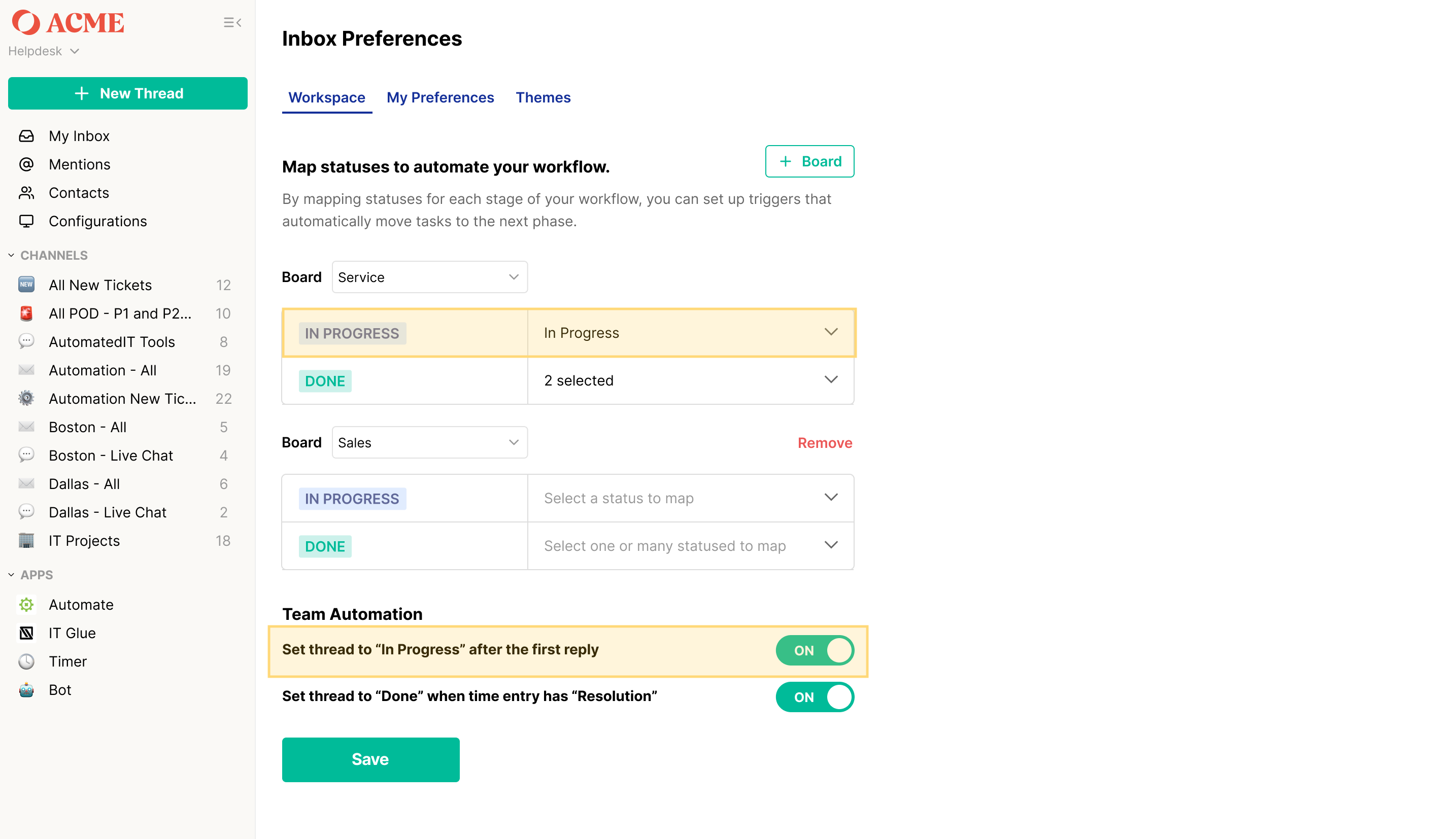Automatically Moving Threads to "In Progress" After the First Reply
By following these steps, you can ensure that threads are automatically moved to the "In Progress" status after the first reply, streamlining your workflow and improving the accuracy of your performance metrics.
How to Use the Auto-Move to "In Progress" Feature:
- Login to Thread Inbox as an admin.
- Navigate to Inbox Preferences by clicking your profile icon in the bottom-left corner and selecting Preferences.
- Under the Workspace tab Add a Board by clicking the + Board button and select a board from the dropdown.
- Under the In Progress column, select the value that represents the first “In Progress” status for your team.
- Enable Auto-Move to In Progress by toggling the “Set thread to 'In Progress' after the first reply” option to ON.