What is Inbox and How Do I Use It?
Inbox is where you receive live chats and new tickets that are created from Messenger. You can use Inbox together with Slack or Microsoft Teams or as a standalone app.
You can access Inbox via https://inbox.getthread.com or download the app on Windows or Mac.
When logged in, your initial screen should look something like this.
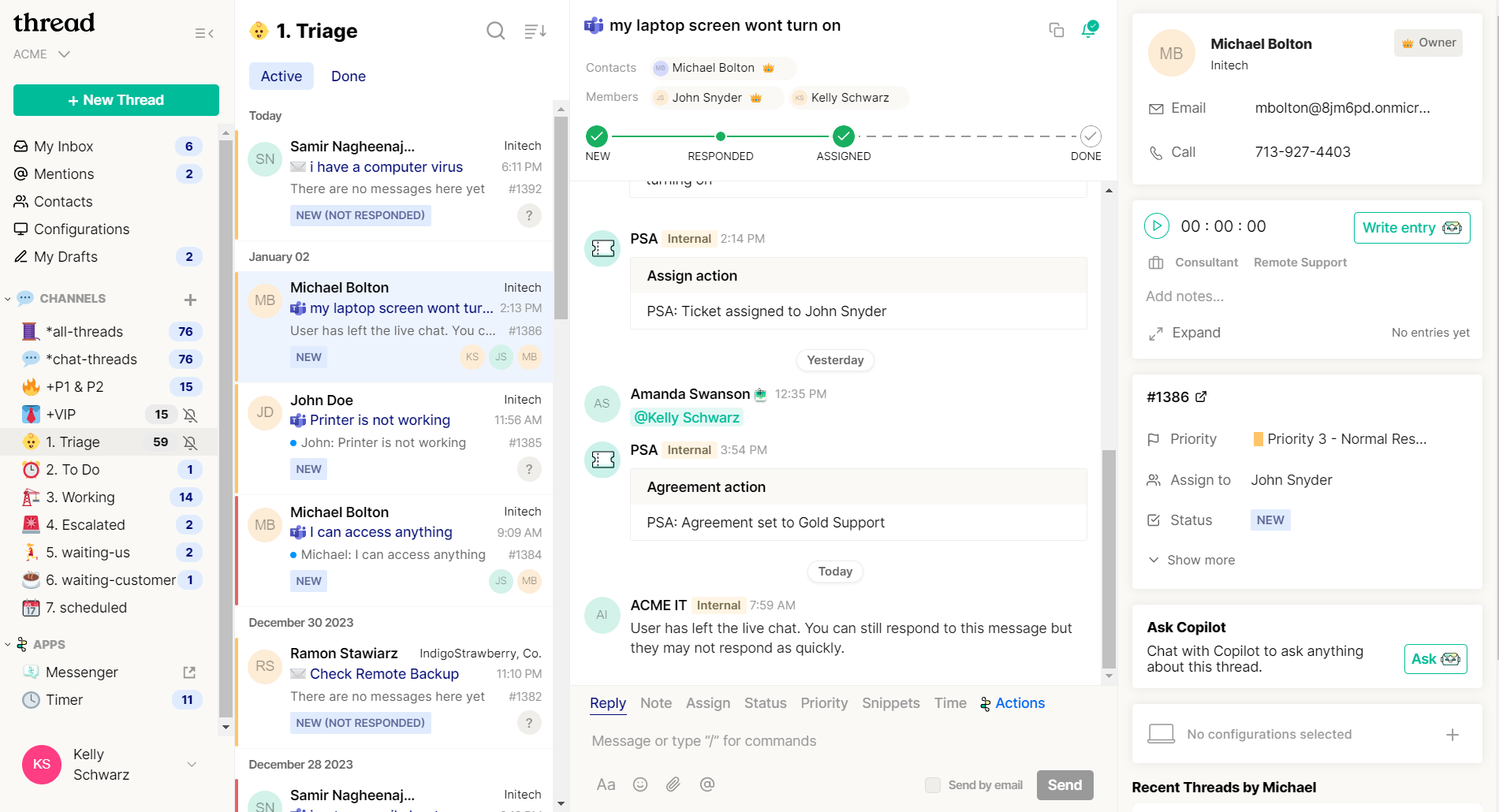
On the left side you'll find your channels, pre-defined views where you can find a list of chats and tickets. Under your profile dropdown, you can switch companies and log out.
You can search within a channel via the Search icon on top of the list.
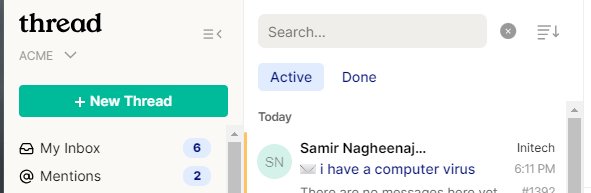
Chats
You can reply directly in a chat below and find information about this contact and ticket in the right sidebar.
You can click send or hit "Enter" to send your message directly or Shift+Enter for a new line.

Shortcuts
In the reply field, you can type "/" to see the available commands.
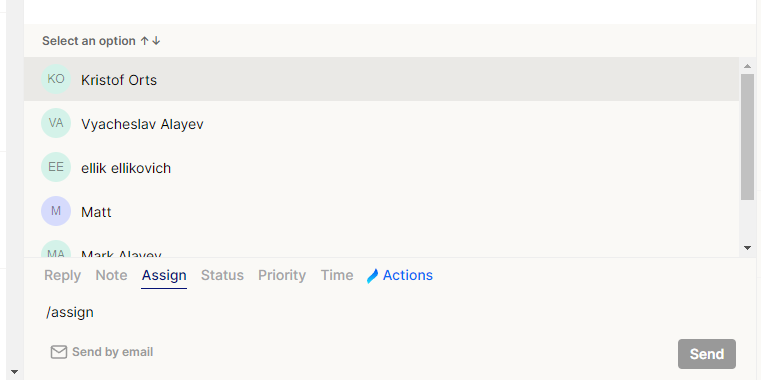
- Note
- Write an internal note, access by typing "/note".
- Assign
- Assign someone to the ticket, access by typing "/assign".
- Status
- Change the status of the ticket, access by typing "/status".
- Priority
- Change the priority of the ticket, access by typing "/priority".
- Time
- Start and stop a timer and log your time to the ticket, access by typing "/time".
Create a new ticket
To start a new conversation with a contact, click the "+ New Thread" button in the left navigation.
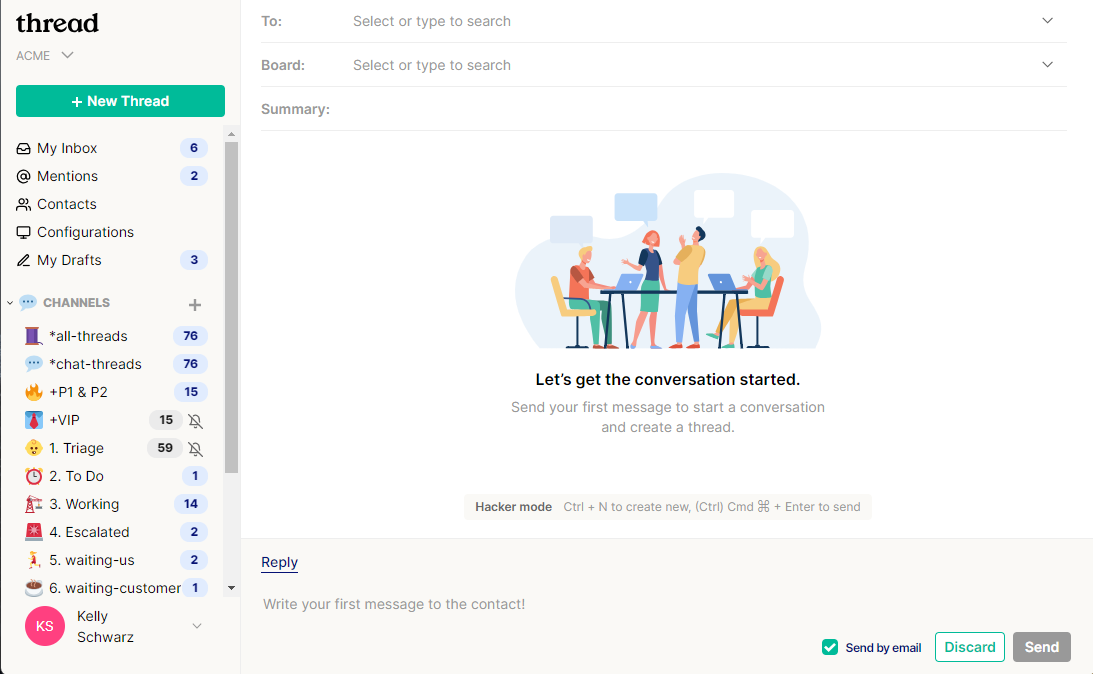
This will provide you with a new window where you can select the contact, board and provide a summary.
