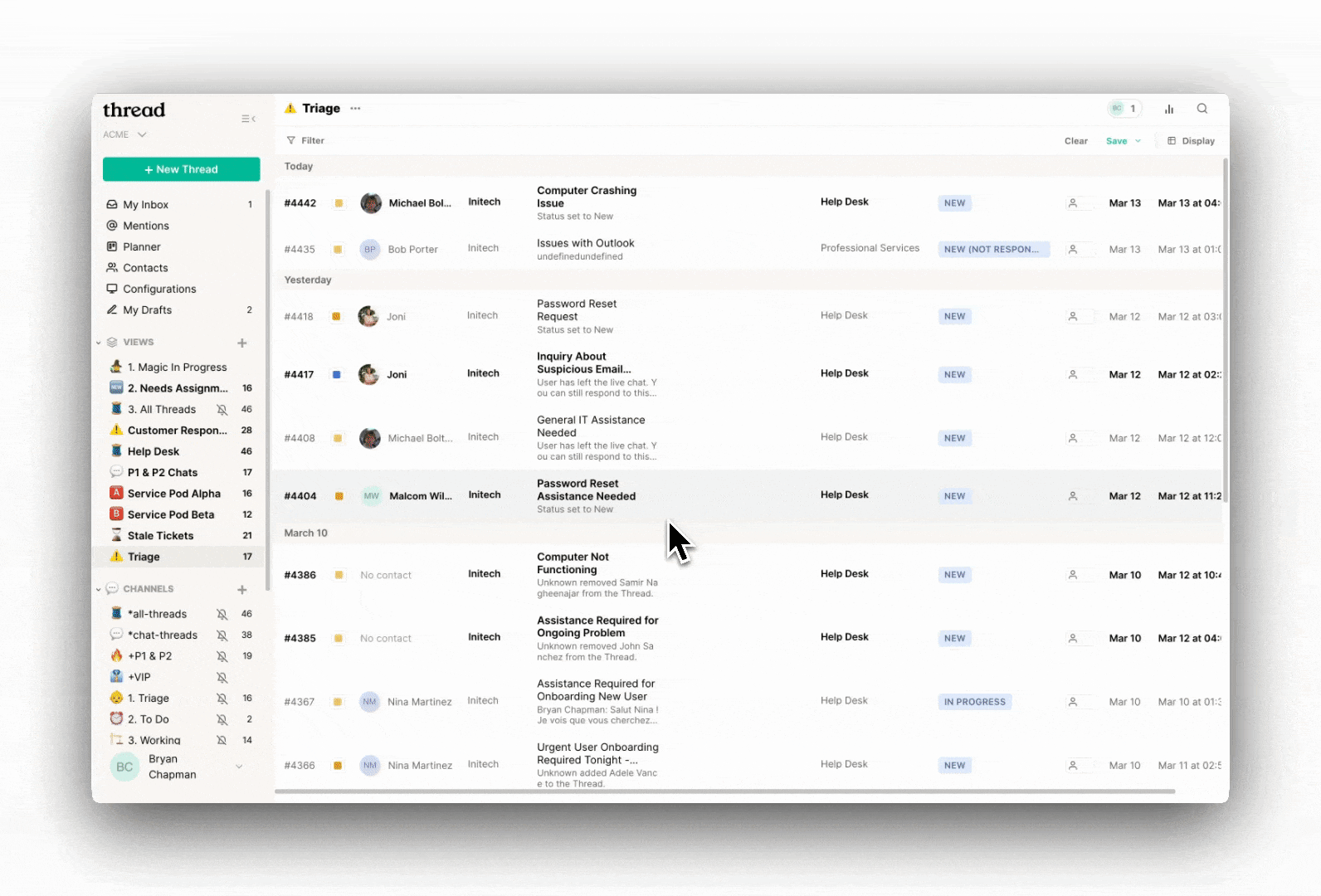Getting Started with Magic Recap
Magic Recap uses AI to instantly distill conversations into clear, actionable summaries, saving your team time and ensuring nothing gets lost. With fully customizable templates, you can tailor Magic Recap to fit your workflows, from personalized CSAT reports to incident summaries—and much more.
What Can Magic Recap Do?
Magic Recap does more than just summarize conversations. It can generate customized insights, reports, and documentation tailored for IT service teams. You have the flexibility to define your own rules, ensuring it integrates seamlessly with your workflows.
1. Getting Started with Magic Recap
- Access the Magic Recap Settings:
- Log in to the Thread Admin Panel.
- Navigate to Magic AI → Recap.
- Create or Edit a Recap Template:
- To update an existing template, select it from the Use Template dropdown.
- To create a new template, click New Template. Give your template a name and click Add.
- Write your Recap Rules or AI-prompts to define how the summaries will be generated.
Tip: Check out our Best Practices for Crafting Prompts for tips and common use cases! - Save Your Template: Once satisfied, click Save to store your new or updated template.
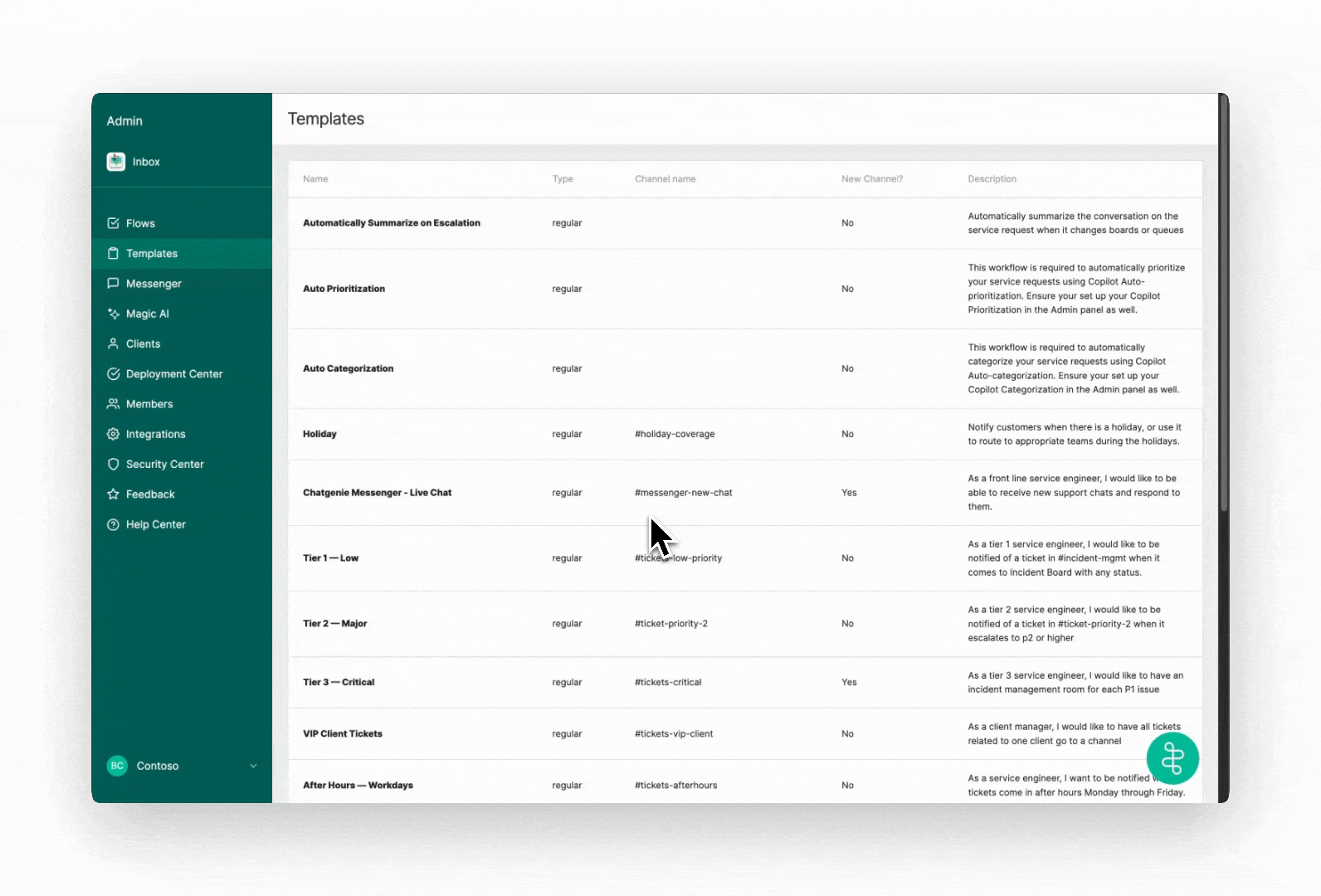
2. Test Recap with the Emulator
To test your Recap rules, you can use the Test Recap Widget:
- Access the Magic Recap Settings:
- Log in to the Thread Admin Panel.
- Navigate to Magic AI → Recap.
- Use the Test Recap Widget:
- On the right-hand side, under Test Recap, select an existing thread
- Click Generate Recap.
- Magic AI will automatically create a recap of the thread.
- Review the recap and make any necessary customizations.
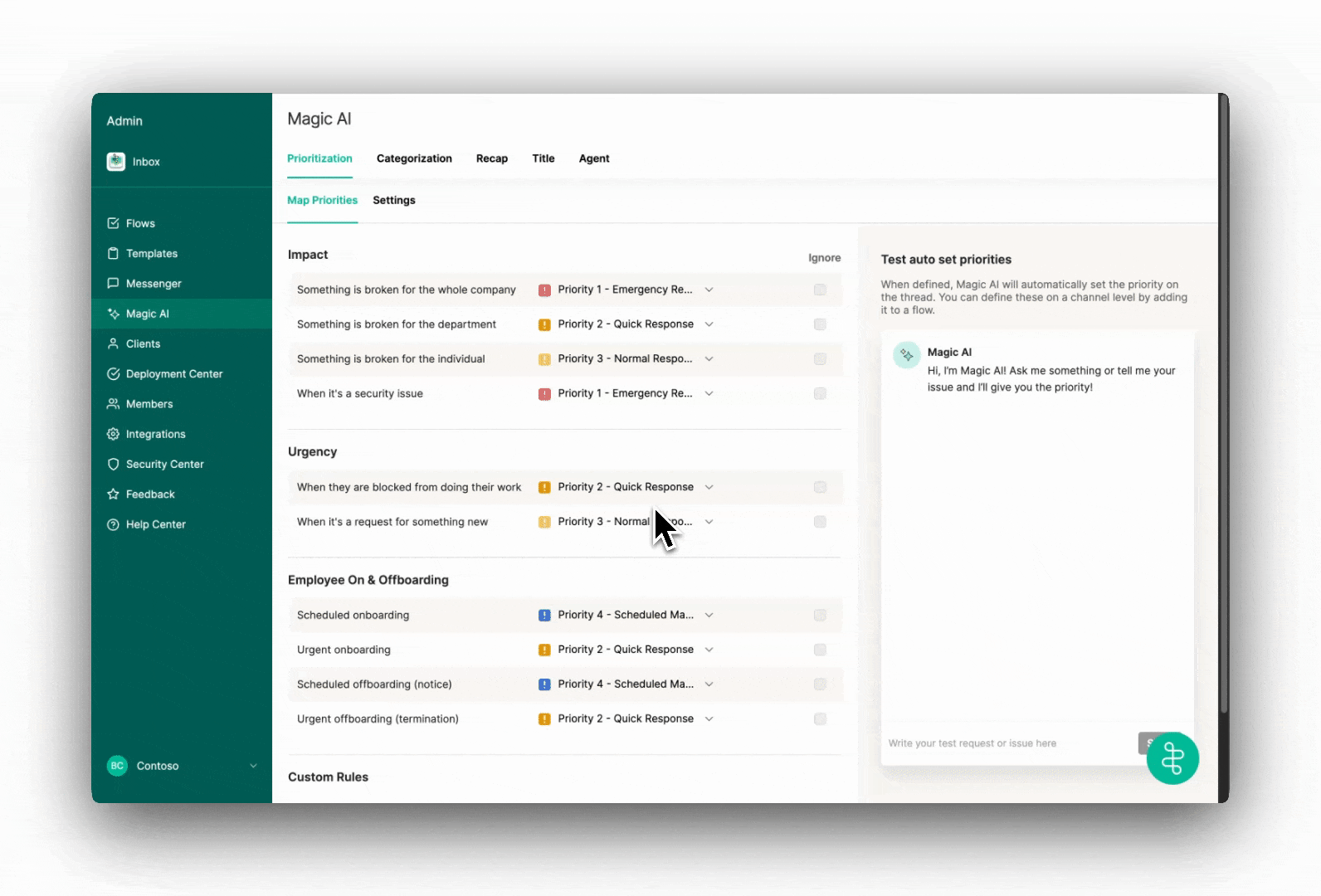
3. Running Magic Recap
You have the option to run your Recap template either automatically through Flows or manually within Thread Inbox.
Run Magic Recap Automatically
To automatically generate a recap:
- Navigate to Thread Admin Panel → Magic AI → Recap → Settings.
- Under Automatically run for, select one of the following options:
- All chat threads
- All chat, email, and phone threads
- Specify in the Flows (If you need more granular controls, you can customize triggers by using Flows)
- Toggle Magic Recap on.
- Click Save.
Specify in the Flows:
- Set up a flow using the pre-built template:
- Apply filters for the specific conditions under which the recap should trigger.
- Add the Magic Recap Action:
- Click Add Action → Actions → Magic → Generate Recap Template.
- Select the desired Recap Template.
- Click Save to finalize your flow.
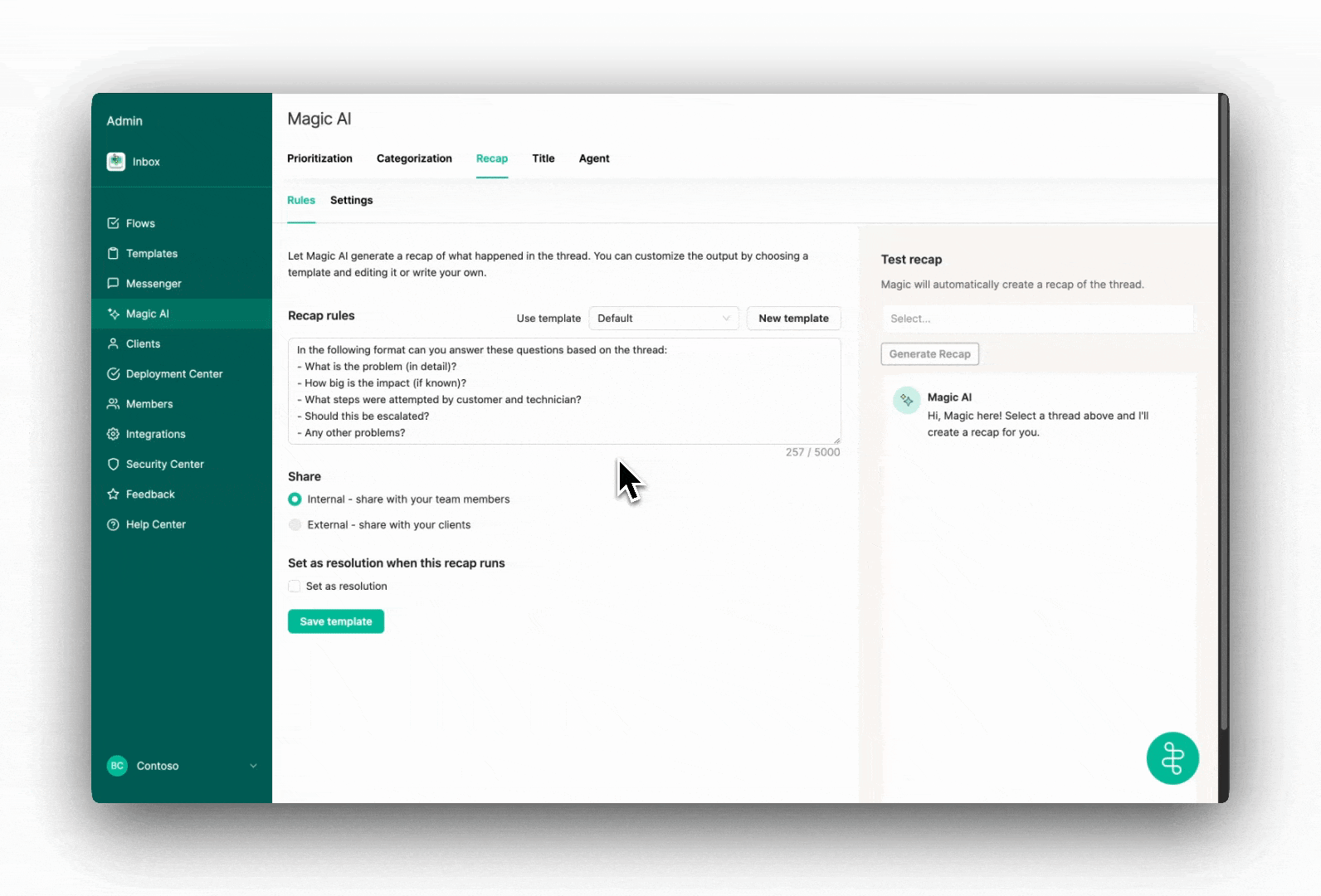
Run Magic Recap Manually
To manually generate a recap:
- Open a thread in Thread Inbox or Pods.
- Use the slash command /Magic → Generate Recap or click Actions → Magic → Generate Recap Template.