Pod Configuration in ConnectWise PSA
Thread seamlessly integrates with ConnectWise, enabling real-time chat with your customers directly within service tickets using Pods.
Enjoy powerful features like real-time communication, automated time entries, snippets, @mentions, and more, all within the ConnectWise platform.
The best part? It’s easy to set up! Follow this guide to get started.
How to Add Pods to Your Service Ticket View in ConnectWise
- Open a Service Ticket in ConnectWise PSA.
- Click the gear icon (⚙️) in the top-left corner.
- Select Pod Configuration.
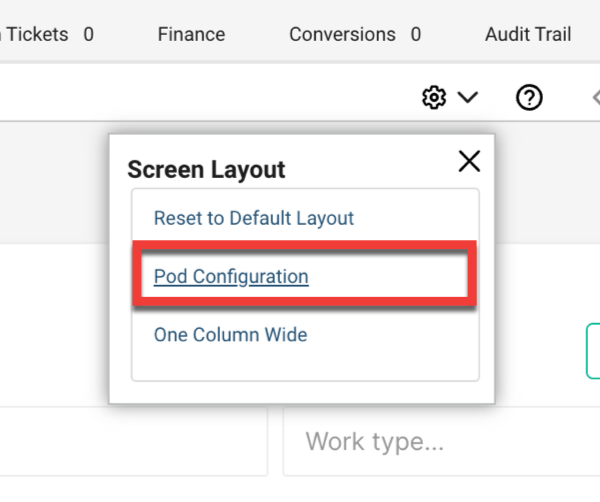
- From the available pods, select Thread Auto Time Entries and Thread Real-Time Notes.
- Move these to the Displayed column.
- Click Save.
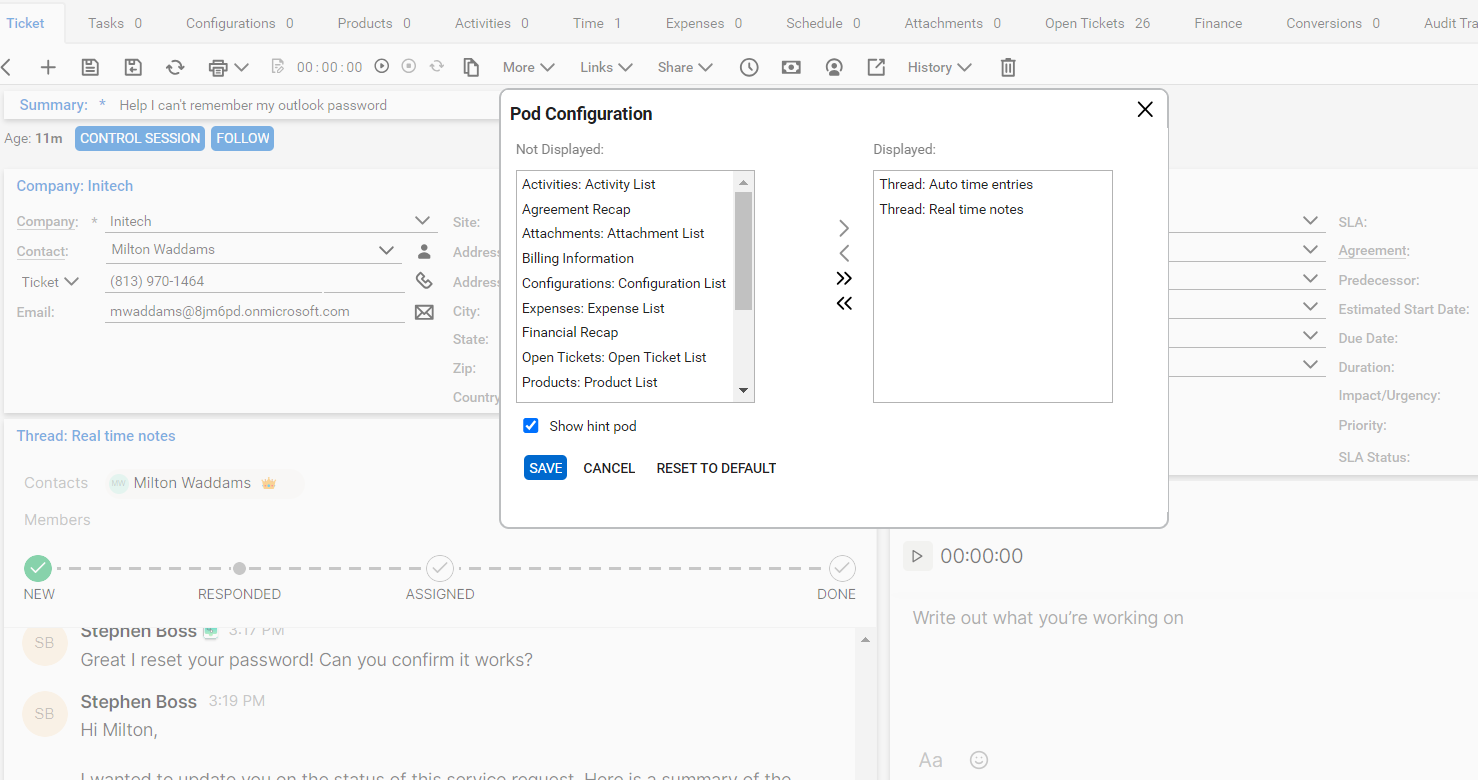
- Customize the location of the pods by dragging and dropping them where you prefer within the service ticket view.
Troubleshooting
What if I don't see the option to add the pods to my service ticket view?
If the pods aren't showing up in your service ticket view, follow these troubleshooting steps:
- Log in as an Administrator:
- Navigate to System -> Setup Tables.
- Search for the Manage Hosted API table and open it.
- Check for Existing Entries:
- If you see the entries for the pods, you're all set! Click on each pod and review the Location Restrictions.
- If a location restriction is set and you're not assigned to that location, you'll need to add your location to make the pods visible.
- If Pods Are Missing:
- It’s possible that Thread did not have the necessary permissions to create the pods during your setup. To fix this, follow the next steps to review your permissions.
- Verify Permissions:
- Navigate to System -> Security Roles and search for the security role assigned to the Thread API user.
- Edit the security role settings for the Thread API user.
- Go to System -> Table Setup, then click Customize.
- In the pop-up modal, make sure to Allow the following permissions:
- General / Manage Hosted API.
- Save Your Changes
- After updating permissions, save the settings.
- Contact Support (If Needed):
- If the pods still aren’t showing up, reach out to our support team and ask them to enable the pods for your workspace.
- Email: help@getthread.com
- Chat: https://help.getthread.com

