Deploying Messenger
Understanding your Deployment Options
To start using Messenger, you'll need to decide where you want your customers to start chatting and create tickets. There are a few options:
Slack or Teams
If you want your customers to create service threads and chat from within Microsoft Teams or Slack. Deploying Messenger through Slack and Teams has several key benefits over other deployment options.
Benefits
- Because users are already logged in through Slack or Teams, your users don't have to log in!
- Thread will import all the users from the Slack or Teams environment and create them as contacts in Thread and your ticketing solution (Thread will also sync with existing contacts if they already exist). Because authentication to a contact record is required by default to open chats, this can be very handy.
- If a user abandons a chat, the Thread bot will ping them on replies through Slack/Teams to bring them back into the thread.
- Messenger works on Web, Desktop and Mobile versions of Slack and Teams.
Deploying to your Customers' Microsoft Teams
- First, make sure that you have finished Setting up Messenger and designed the custom Teams app you want to deploy.
- If you want to test your custom app before you deploy it to your customers, follow this guide on testing the customer Teams app in a sandbox environment.
- Deploy your app to your customers' environments.
Deploying to your Customer's Slack
- First, make sure that you have finished Setting up Messenger.
- If you want to test your app before you deploy it to your customers, follow this guide on testing the customer Slack app in a sandbox environment.
- Deploy your app to your customers' environments.
Web
Messenger is easy to embed on your website. This is a great option for both sales and support!
Benefits
- The sales flow is great for converting organic leads on your website into sales opportunities in your PSA. Engage with prospects through chat!
1. The Sales flow portion is now disabled by default when embedding messenger in your website.
2. You can now enable and disable the sales flow inside the admin panel of inbox under the messenger tab.
- Give customers the option to raise service requests from your website!
- First, make sure that you have finished Setting up Messenger.
- Embed Messenger in your or your customer's website(s).
Desktop
Thread Messenger is available for both Windows (*.msi) and MacOS (*.dmg). This allows your customers to easily start a chat and create a ticket from their computers.
Benefits
- Great option for customers who don't use Microsoft Teams or Slack.
- Easily deploy the msi or dmg via your RMM or MDM solution.
- Same great interface but with brandable tray icon!
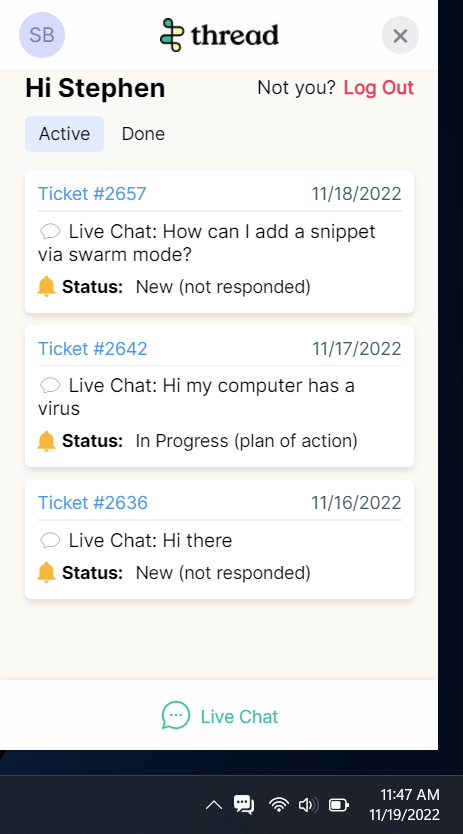
Deploying Messenger for Windows
The windows app can be mass deployed via the msi. It is also possible to mass deploy via your RMM.
Deploying Messenger for MacOS
- Download and install the Messenger app
MacOS Download - Run this code in the MacOS terminal
nohup
/Applications/Messenger.app/Contents/MacOS/Messenger APP_ID=YOUR_APP_ID
Uninstall Messenger (MacOS)
- Download save the shell script MacOS Uninstall Messenger and Chatgenie.sh
- Run this command in the MacOS terminal
chmod +x MacOS\ Uninstall\ Messenger\ and\ Chatgenie.sh && sudo bash MacOS\ Uninstall\ Messenger\ and\ Chatgenie.sh
Alternatively, you can use the following command to uninstall
rm -rf /Applications/Messenger.app && rm -rf /Applications/Chatgenie\ Messenger.app
To uninstall messenger for Window please visit this page.
Considerations before deploying Messenger to a non-Slack or Teams Customer
By default, Thread authenticates all users against a contact record for each customer. In order for the customer to log in and start a chat, they must exist as a contact under that company.
When deploying Messenger via Slack or Teams, Thread will automatically import the users in your environment as contacts in our platform and your ticketing system. When deploying exclusively via desktop, web or mobile, Thread does not import contacts. Before making Messenger available to customers without Slack or Teams, make sure you have an accurate list of contacts under that company in your PSA/ticketing system.

