Messenger
Messenger
The messenger tab is where you can control the settings of your customer messenger applications
The Settings Tab
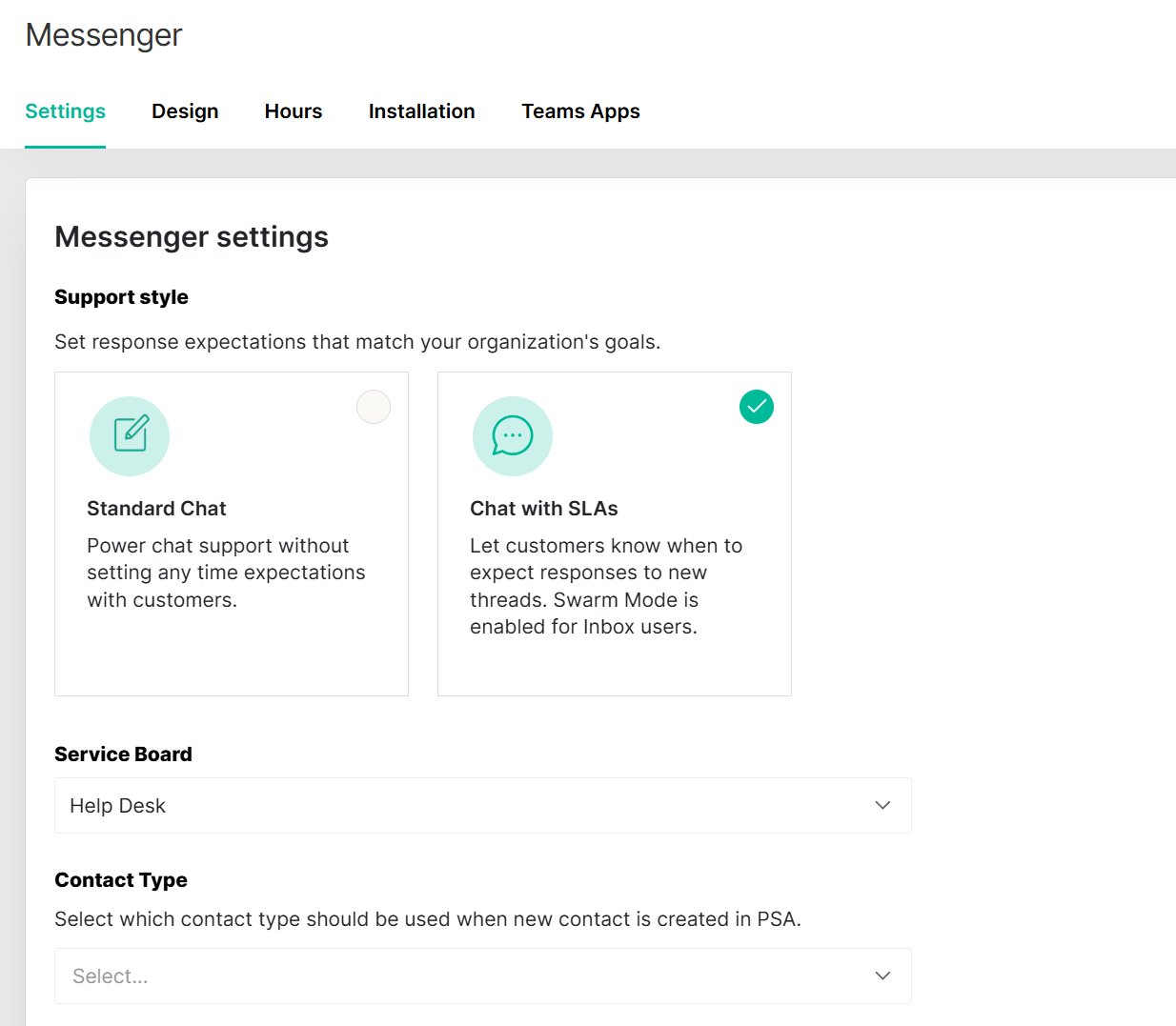
On this page you are able to configure the properties of your messenger.
The one important setting that is found here is "Proactive Messaging", which you can learn more about here
Difference between "Standard" and "Chat with SLAs"
Chat with SLAs - These types of threads are created via messenger by hitting a button called “chat” at the bottom. These types have a time expectation of 5 minutes for a response.
Standard Chat - These types of threads are created via messenger by hitting a button called “request" at the bottom. These types do not have a time expectation and can be treated more like an email thread in terms of timed response.
In this section, you are also shown a version of your own branded messenger which you can use for testing purposes.
The Design Tab
The design section allows you to customize your messenger experience to your own liking. To learn more about this, see this help doc.
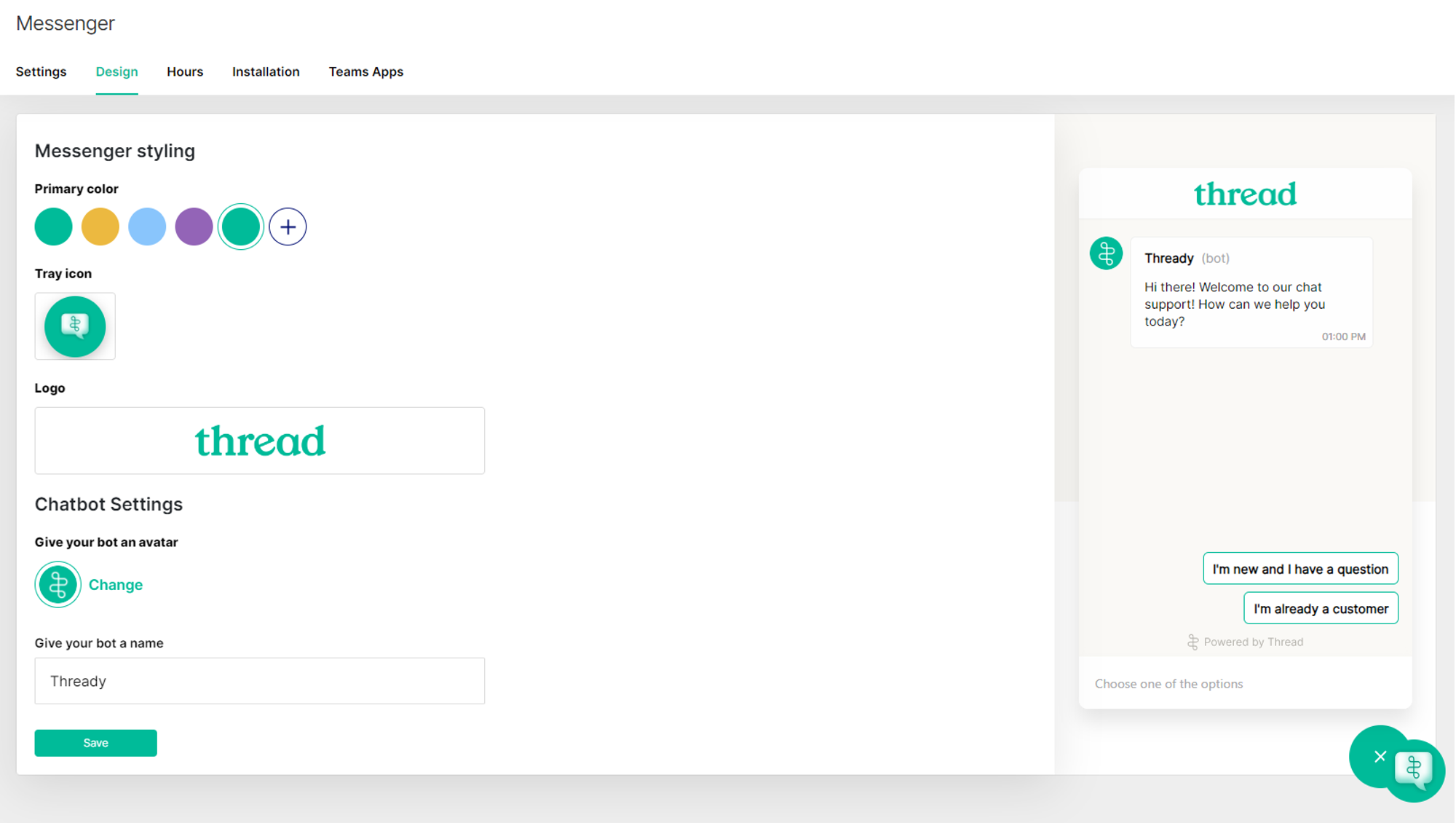
Any changes that are made to your messenger are kept up in real time and deployed to the desktop version and MS Teams version almost instantly
The Hours Tab
This section allows you to set a working hours schedule if you wish. Outside of these set hours are referred to as “After Hours”, and you are able to display a custom message and it lets your customers know that the support team is currently offline
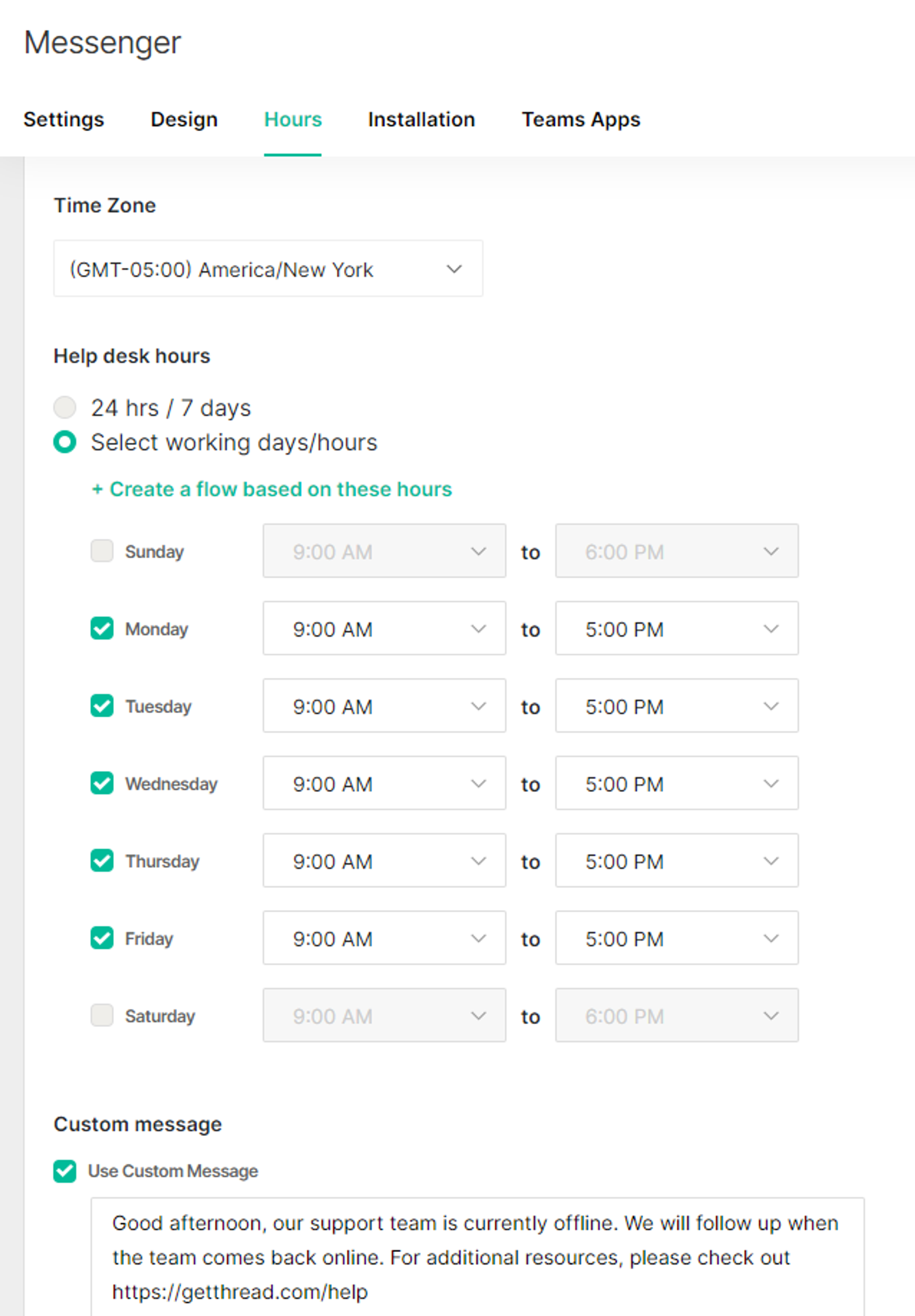
The Installation Tab
This section includes your messengers unique AppID as well as a custom snippet you can use to embed messenger in your website
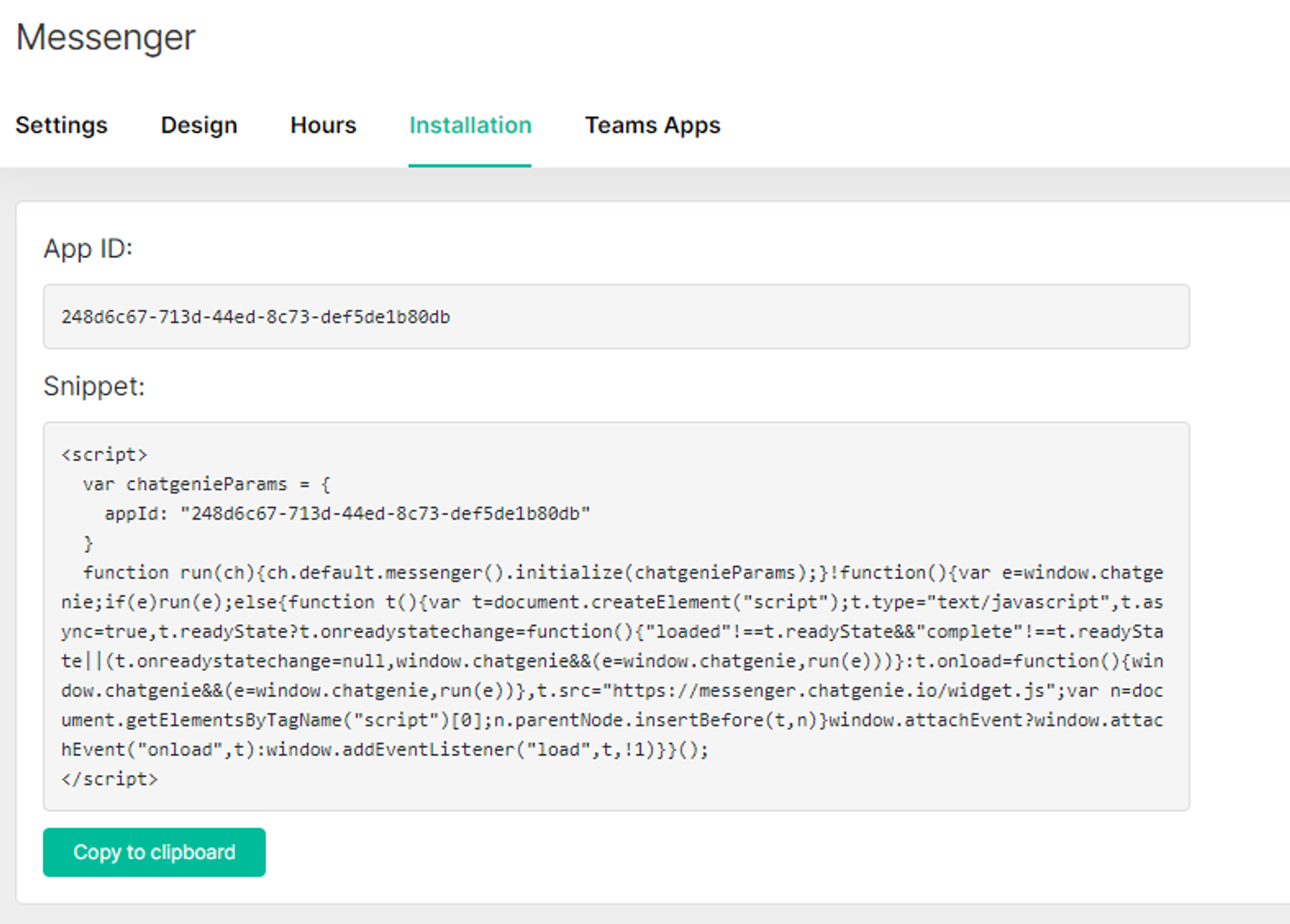
For more info on embedding messenger in websites, see this help doc.
Teams Apps
This section shows you the custom teams you have created, and allows you to edit and duplicate existing teams apps
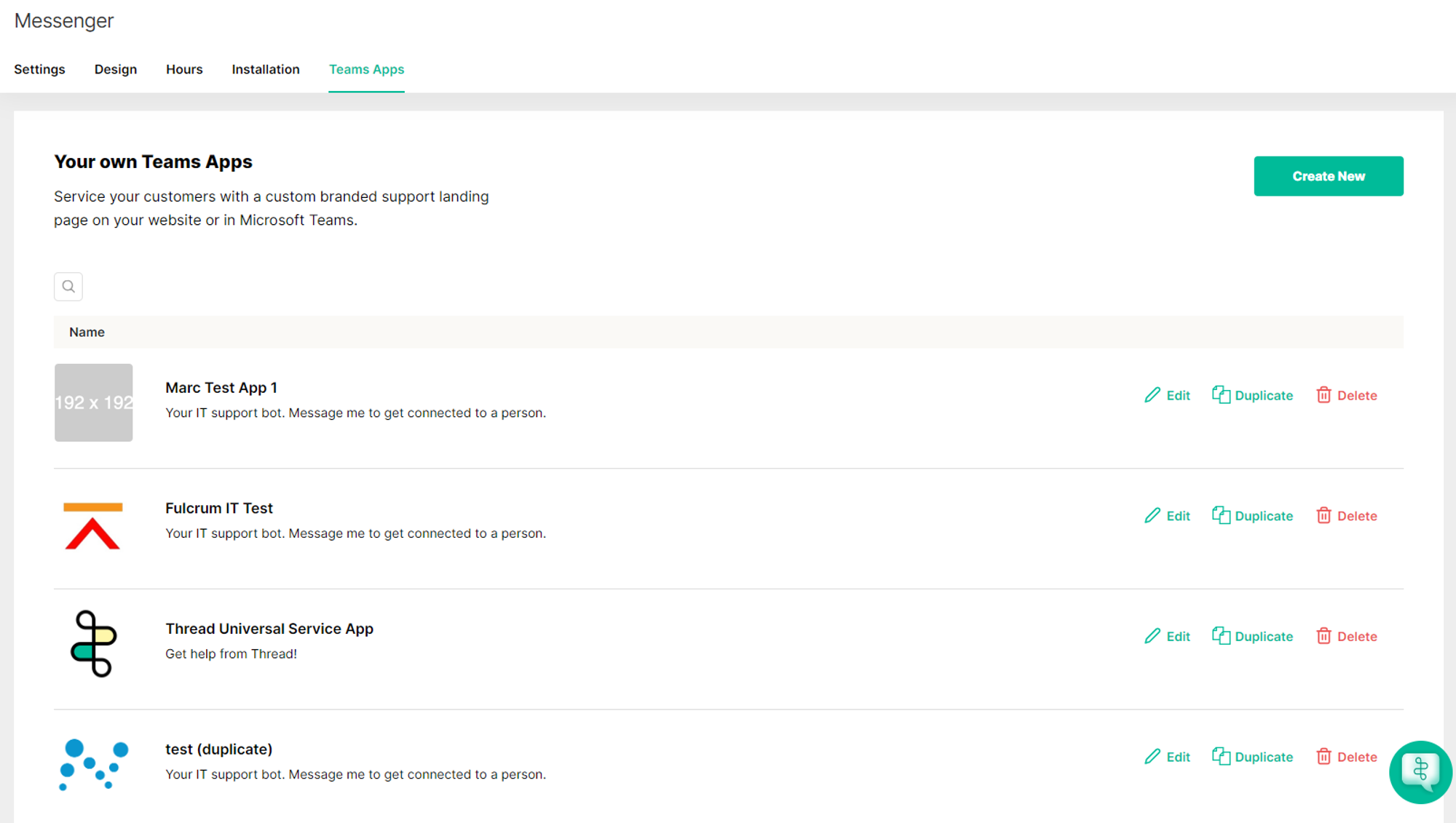
For more info on these apps, please see this help doc.

