Save Time Answering Chats with Snippets
What is a Snippet?
Working as an IT engineer, you may have to ask the same questions or frequently re-type the same replies or time entries. Snippets are a great way to save time with standardized replies and time entries.
Snippets are rich blocks of text notes with variables that you can re-use in your conversations and save your time.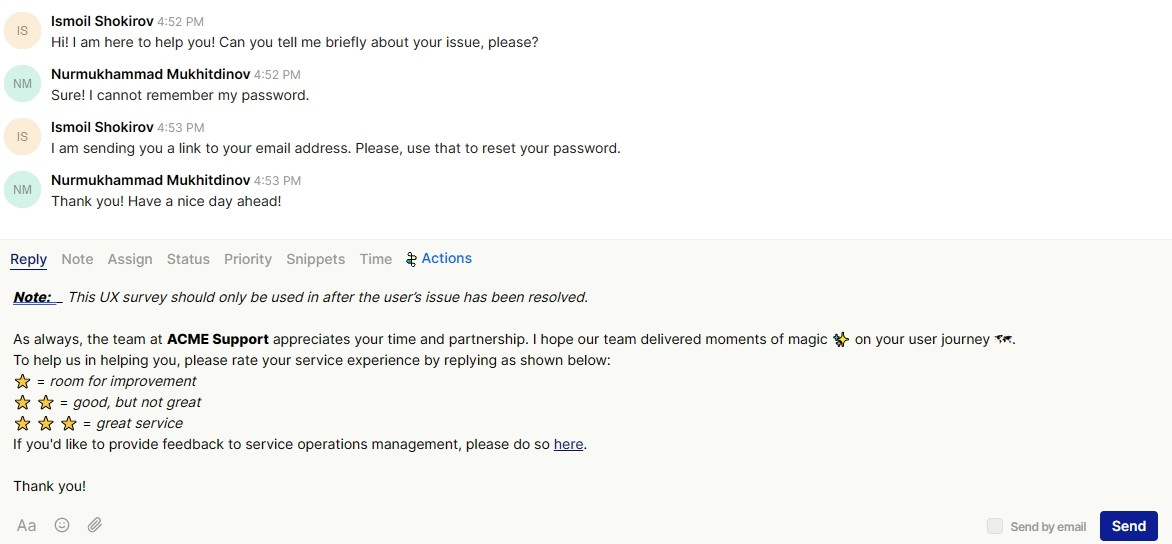 The text above was pre-drafted as a snippet and called with a short /snip command. You can edit and create your own snippets by accessing the Snippets section in the left lower corner of your inbox interface.
The text above was pre-drafted as a snippet and called with a short /snip command. You can edit and create your own snippets by accessing the Snippets section in the left lower corner of your inbox interface.
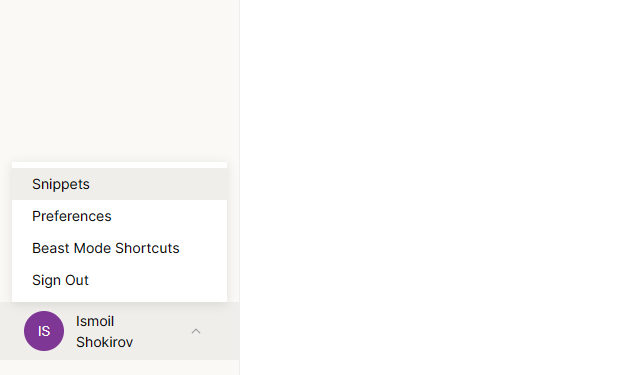
Personal and Teams Snippets
Admin users will have access to both personal and team snippets. Personal snippets are unique to your user account, each user can add and edit their personal snippets. Team snippets are shared across the team and can be configured by the workspace administrators.
Five example team snippets will be available for you as soon as you log in. You may edit them and add your own personal Snippets by clicking +New Snippet from the Snippets section.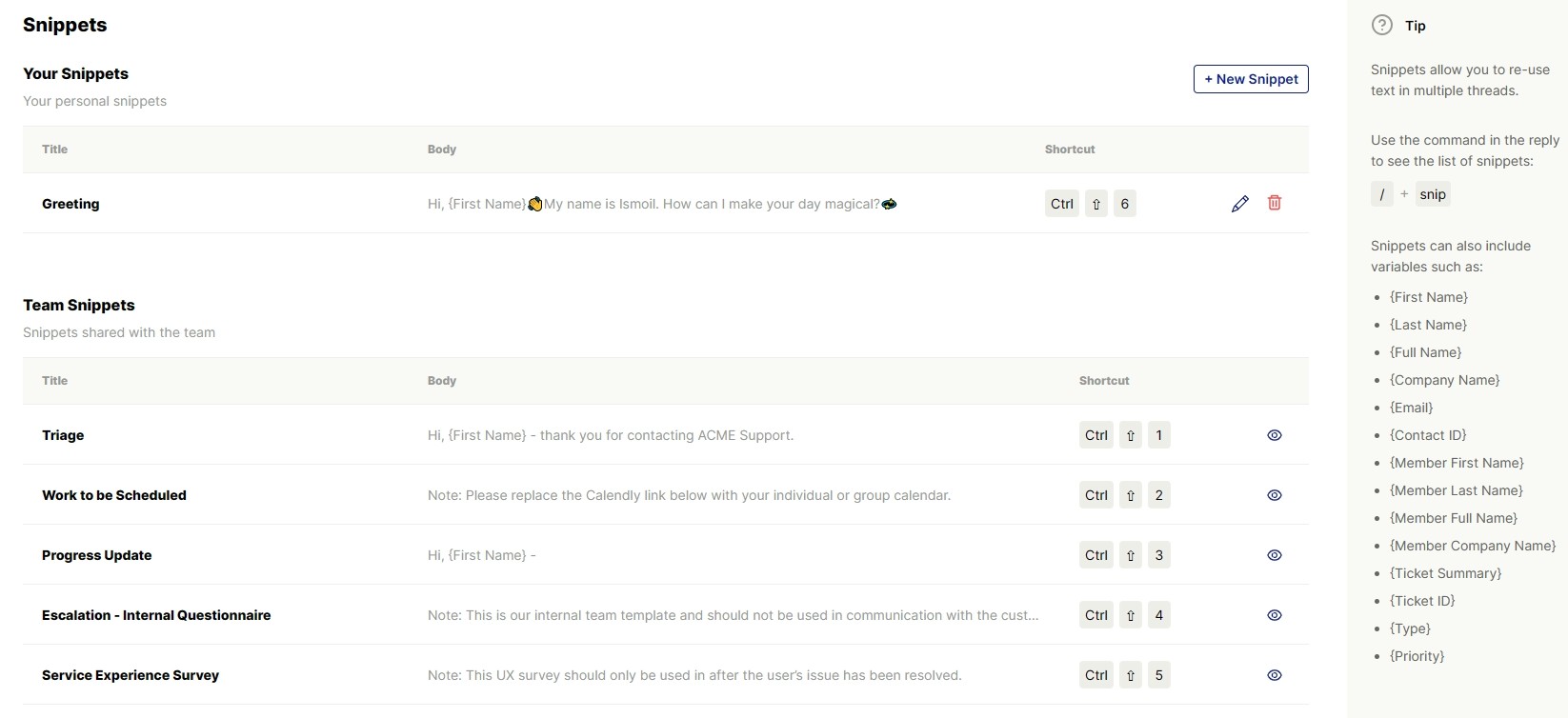
Variables in Snippets
Snippets can also include variables such as:
- {First Name}
- {Last Name}
- {Company Name}
- {Ticket ID}
- and much more!
Reference variables in a snippet to dynamically call in the data unique to that thread.
For example, variable {First Name} will immediately put customer's name on your text when you use a Snippet. Other variables you may use in Snippets are provided for you on the right side of your Snippets settings' window.
Using Snippets
/snip Command
To use snippets in a conversation, type /snip command or click on Snippets button in your chat block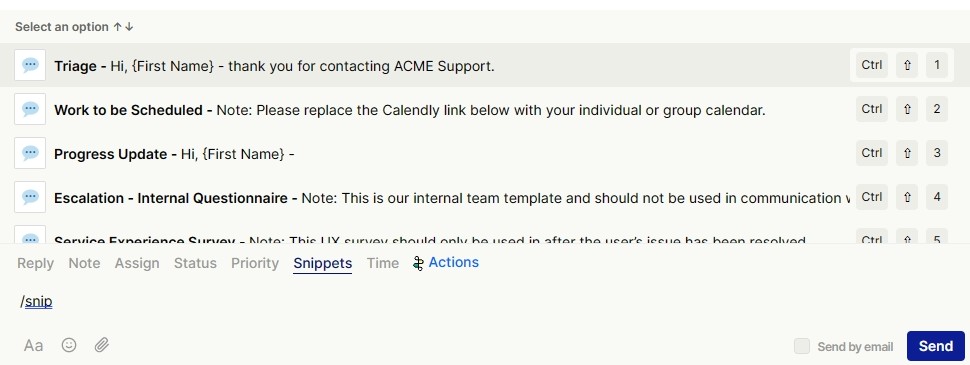
Beast Mode Shortcuts for Snippets
Beast Mode Shortcuts are hotkey shortcuts in the platform to make performing actions in Inbox faster. You can map up to 5 Team Snippets and 5 Personal Snippets to Beast Mode Shortcuts.
From the Snippets section, drag and drop the snippets to rank them, the first 5 snippets in each section will be assigned to a keyboard shortcut.
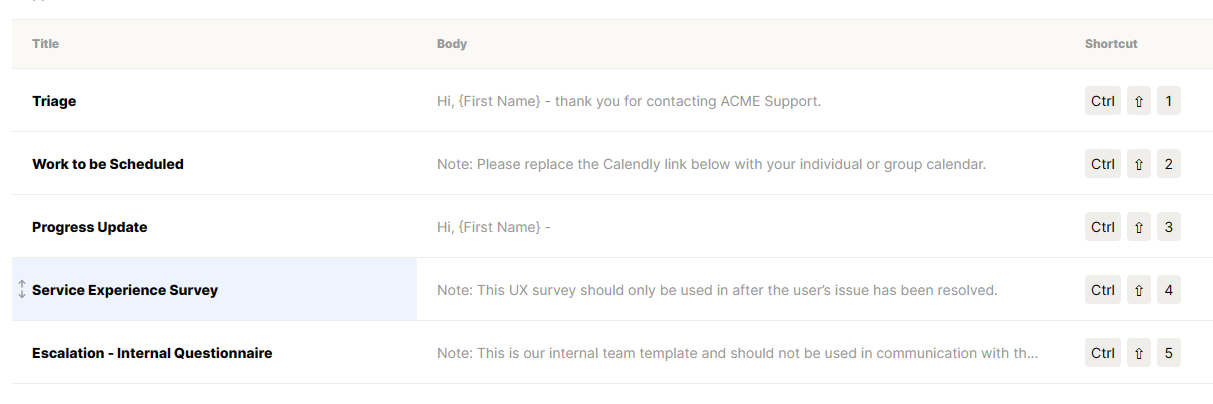
Enjoy your Snippets and save your time!

