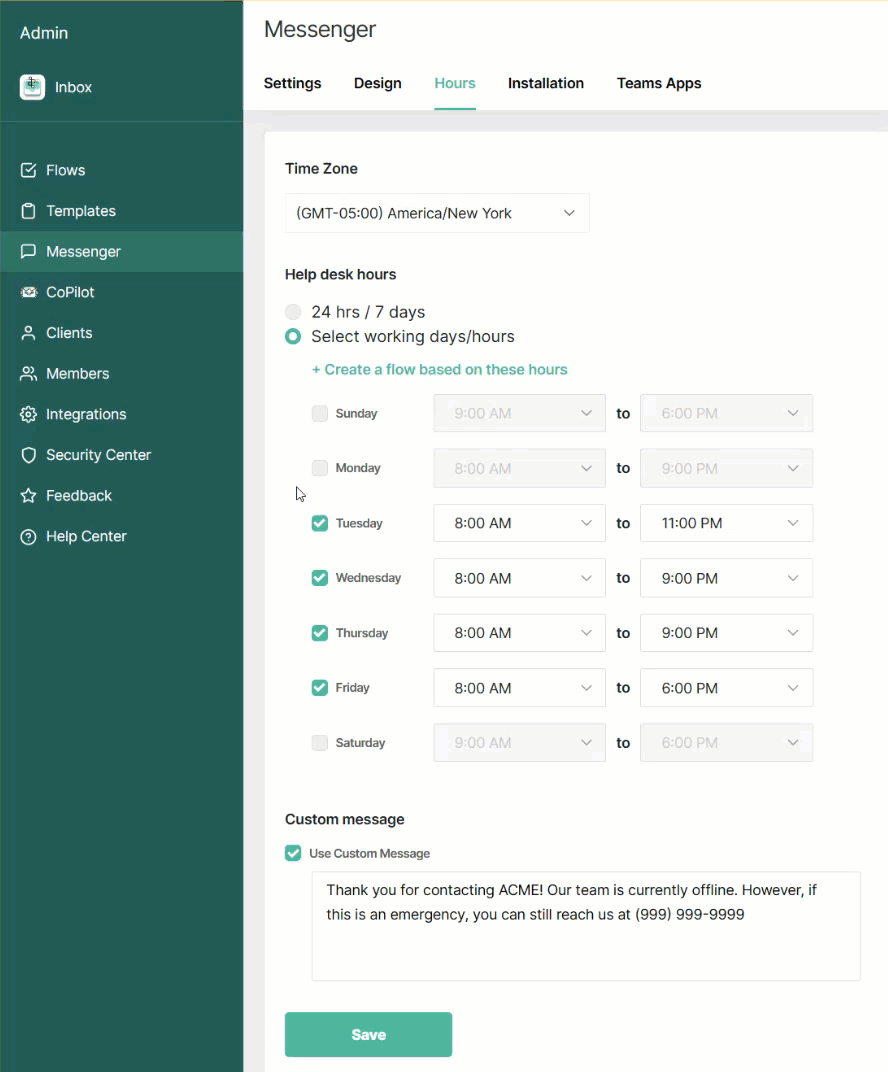Creating a Flow to Send a Holiday Out-of-Office Message
When your business needs to close for holidays, you can set working days/hours and set a message for when you are not available. You can also, optionally, turn off Messenger hours for certain days of the week to show an offline banner to your customers using Messenger.
This guide will show you how to set up Thread so you're ready for the Holiday!
How to create a Holiday out of office flow?
- In Thread Admin Panel, navigate to Templates -> Holiday
- Change the filter criteria to the dates your office will be closed.
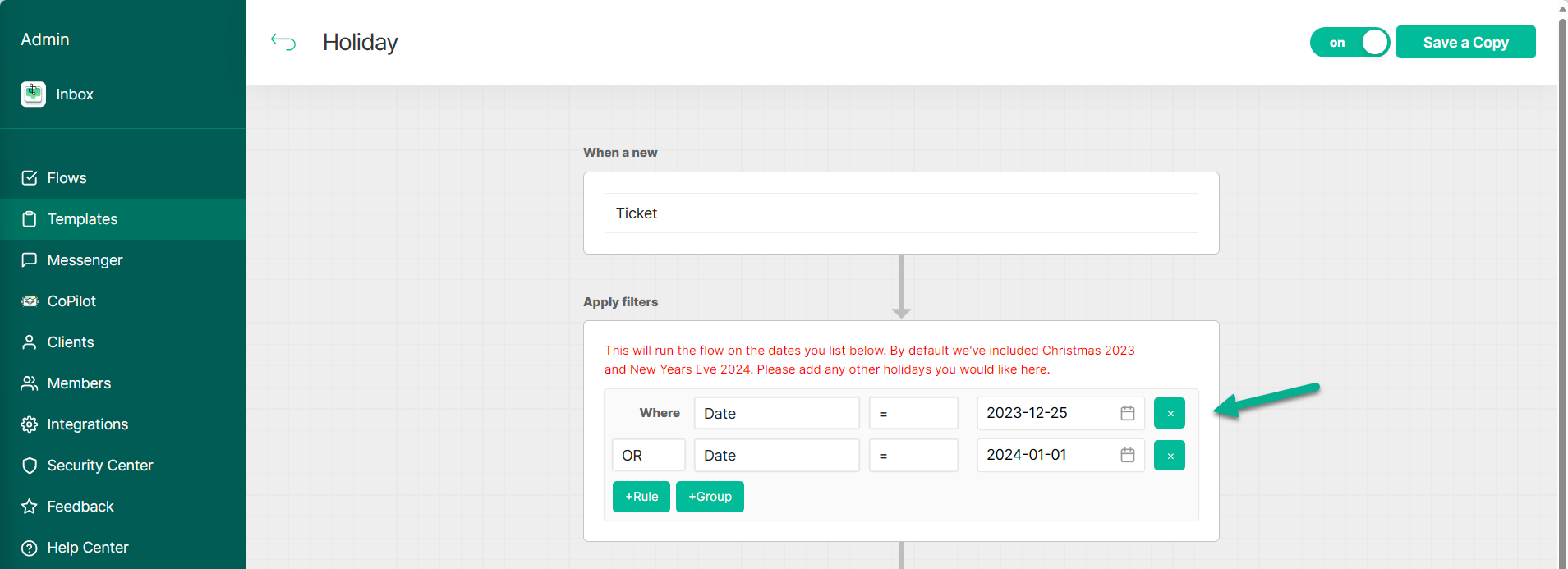
- If you want to just send a reply when a customer sends you a chat, you can customize the filter criteria to filter on Source and Date. Here is an example:
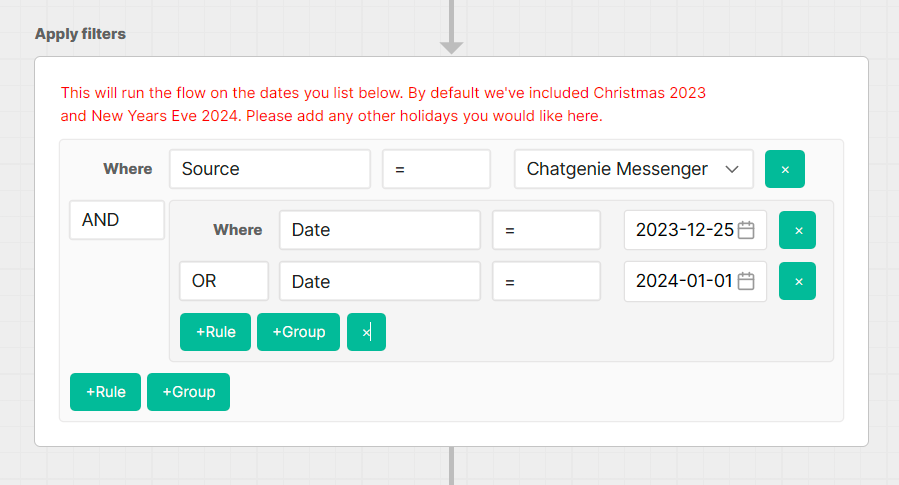
- At the bottom of the flow, configure the reply you want to send to your customers. This note will be sent to them if they try logging a Thread after hours.
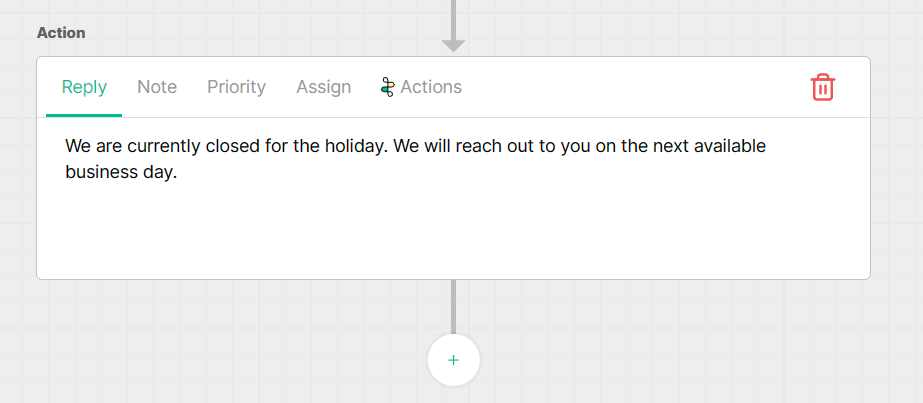
- When you're all set, click Save a Copy.
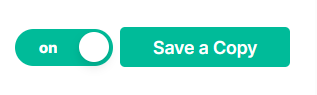
- Optionally, once saved, you can have Thread alert a Teams or Slack channel of any threads coming in over the holidays. Select a team and/or channel you want Thread to notify.

- Click Save when you're all set.
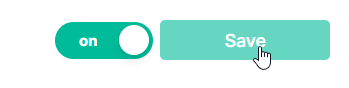
- Congrats! You've successfully set up a holiday out of office message that will auto reply on any Threads created during the holidays you configured.
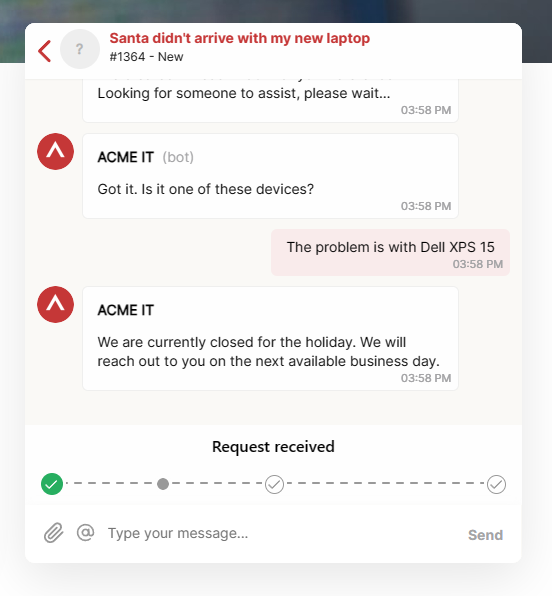
How to display an Offline Banner on Holidays
On the week leading up to a holiday, you can configure your Messenger Hours to display a banner on the day(s) you are out of office for Holiday.
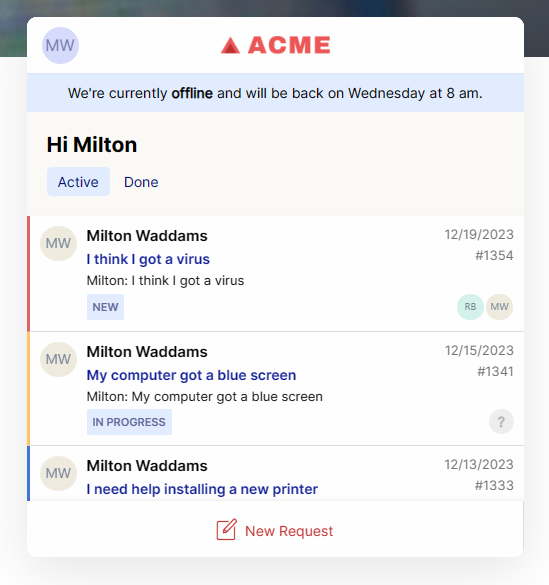
To configure an offline banner for an upcoming holiday, follow these steps:
- Log in to Thread Admin Panel -> Messenger -> Hours
- Uncheck the upcoming day of the week where your office will be closed.
- Click Save.
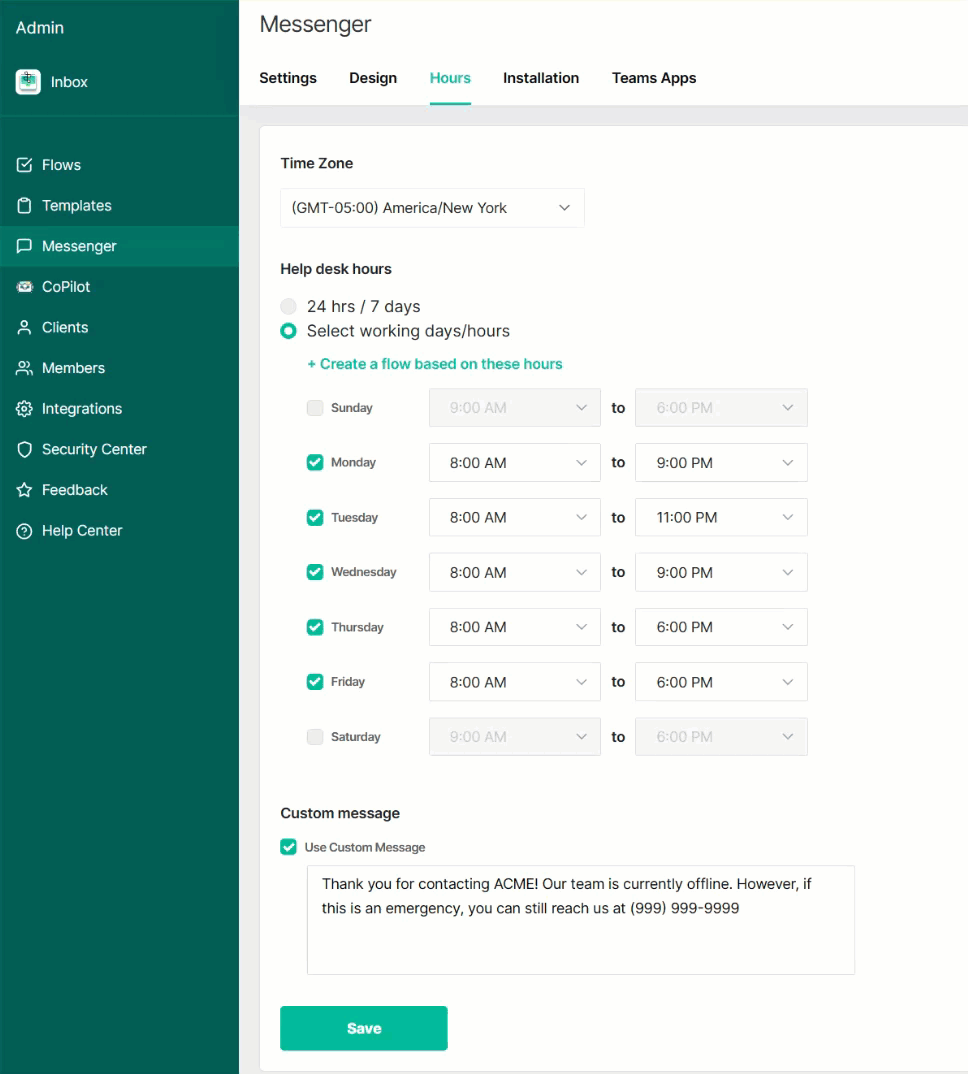
- Congrats! You've successfully set up a holiday out of office banner that will notify your customer end users that you are out of the office.
- Next Steps: Remember to set up a reminder after the Holiday to re-enable office hours for that day of the week.