How to Setup Single Sign-on (SSO)
Thread Single Sign-on (SSO) allows you to login to thread Inbox and the admin panel using your Microsoft account. This doc aims to teach you how to setup this feature
Thread workspace Admins can enable Service Team members to log into Thread Inbox using one of two authentication methods:
- One-time password
- Single Sign-On powered by Microsoft 365
Many MSPs opt into the security and reliability benefits of Microsoft 365 authentication. Here's how to get started:
How to Configure
- Navigate to the Thread Admin Panel and select Integrations -> Microsoft 365 and Teams App
- Below the option titled Microsoft 365, click Connect if it isn’t set up and follow on-screen instructions (described in the first section of this page for additional support)
- Once Microsoft 365 is listed as “Connected”, set the Enable SSO toggle to ON
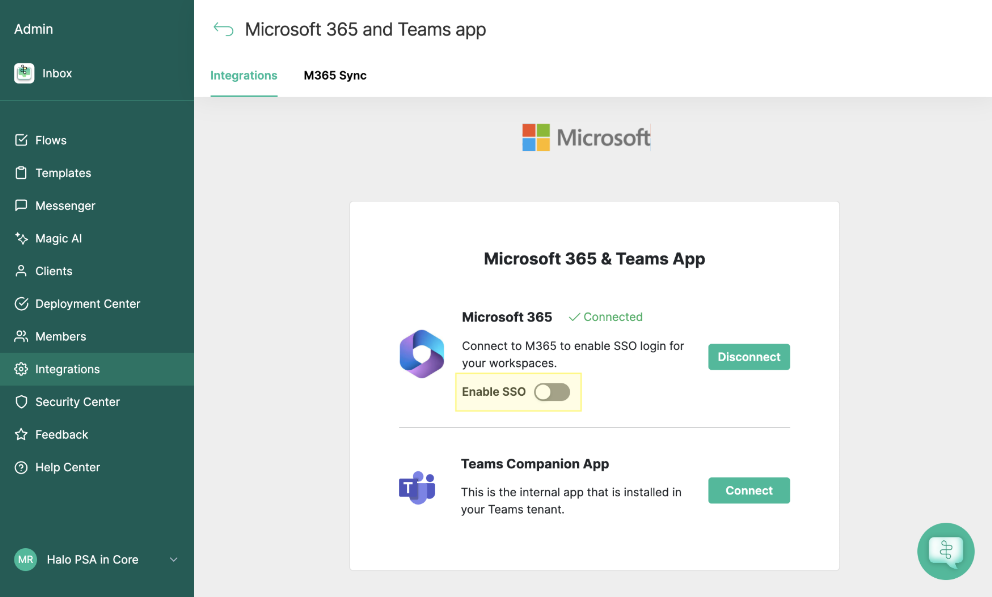
- Your workspace is now set up✅
Once SSO is setup
Once SSO is setup and configured, point your service team to log into Inbox which will let your teammates take advantage of M365’s authentication.
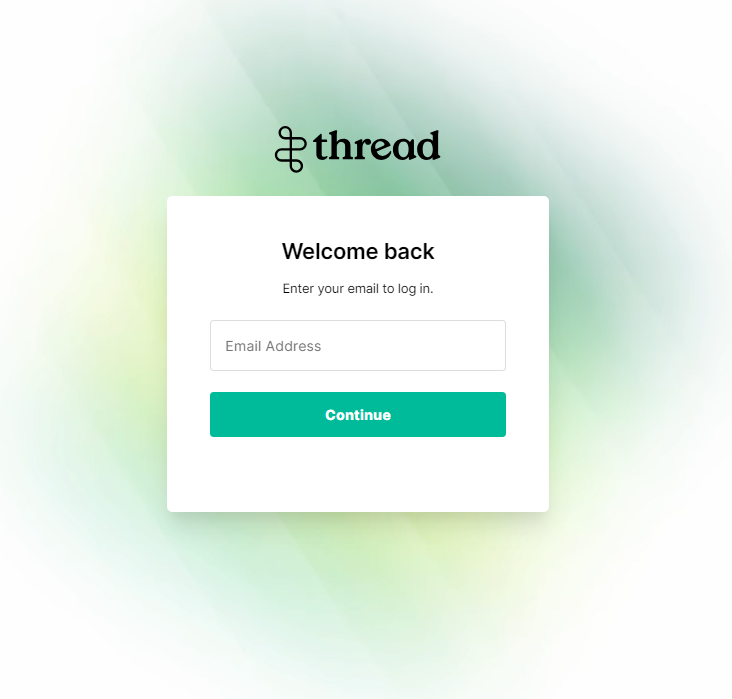
Logins will be restricted to only M365 SSO for users with ‘Member’ role Thread users; users with the ‘Admin’ role can also login through the one-time password as a backup alternative
FAQ Section
Q: "Does SSO replace logging in with the One Time Passcode?"
A: It does not! Users who have the "admin" role can choose to still login with the one time passcode sent to their email address, and users logging in without a Microsoft account will still have to use the one time passcode to login.

