ITGlue
What is ITGlue?
ITGlue is a documentation platform that allows for efficient storage and retrieval of all the documentation you need to help your MSP run better. With ITGlue, you have a way to take the information that may be cluttering up other systems and structure it properly inside ITGlue, to provide a more effective organization of information to your team. You can think of ITGlue like adding a flexible shelving system to a cluttered home office. By organizing and labeling the shelves in a logical way, you're improving efficiency. The ITGlue integration lets you get information of the configuration and attachments in the chat platform.
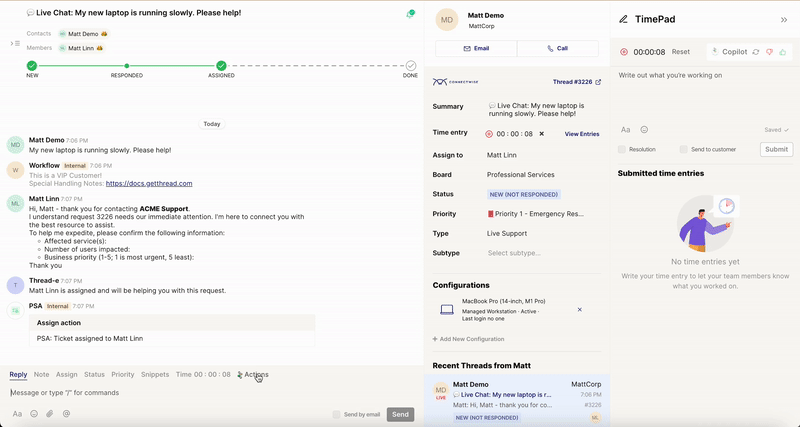
How do I set up the ITGlue integration?
Open Thread Admin Panel. Tap on Integrations sections and click on ITGlue option to configure it.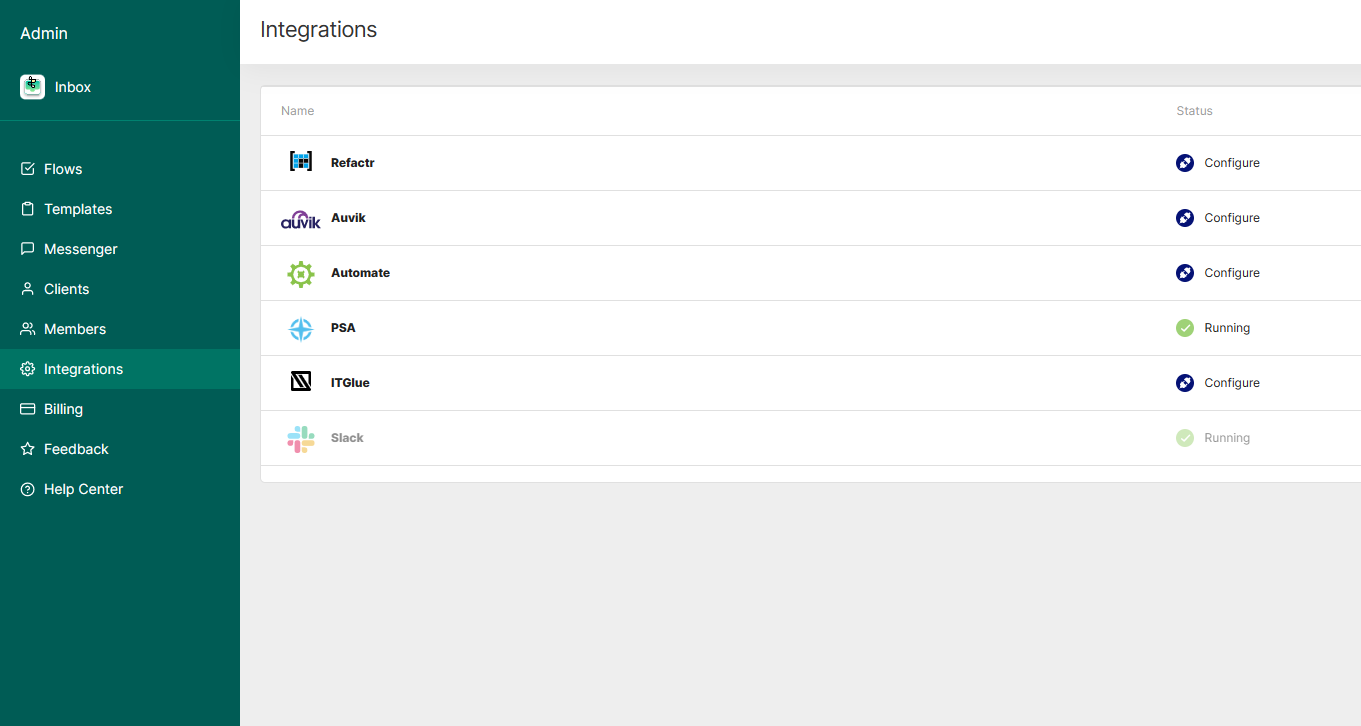
You’ll need 2 things to configure ITGlue:
1. Base URL: If you are a partner with an account in Europe data center the base URL is https://api.eu.itglue.com/ If you are a partner with an account in Australia data center the base URL would be https://api.au.itglue.com/. Otherwise, it is https://api.itglue.com/.
2. API Key: This is the code generated in ITGlue. See next section for details. Once you’ve filled out these fields, click connect.
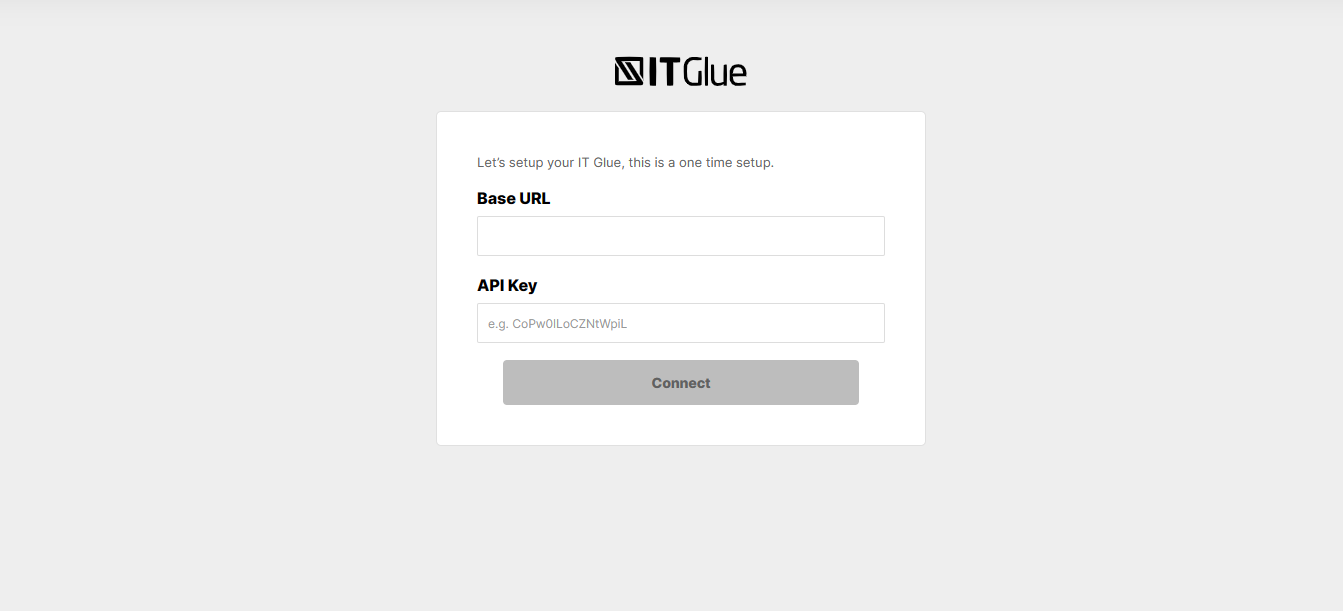
How do I get an API key?
In IT Glue, click Account -> Settings -> API Keys. There you can generate a custom APi key.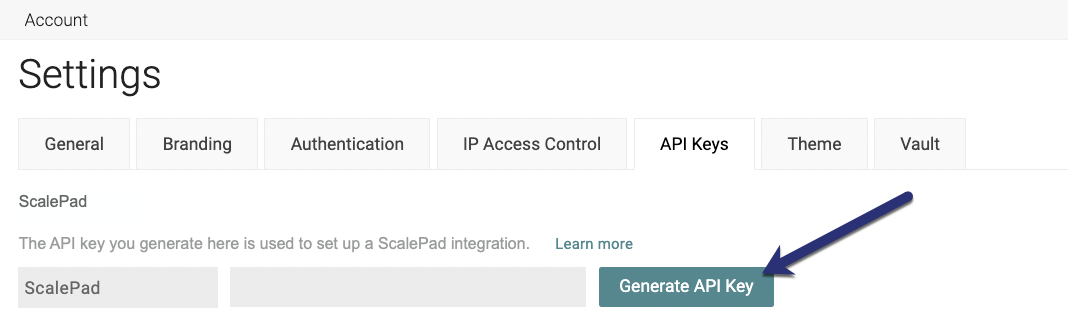
Once set up, you'll now be able to get configuration info in Teams or Slack.
What if I enabled IP restriction?
If you have IP restriction feature enabled you will need to add IP addresses:
52.70.34.233
3.221.147.202
54.152.112.100
34.226.184.103
52.23.25.207
3.220.225.111
How to make ITGlue work with Thread?
In order to be able to fetch configuration information for the tickets in ConnectWise make sure that the company id on the ticket in ConnectWise is similar with the organization's short name in ITGlue. Additional condition to make the integration work properly is the serial number of a configuration in both ConnectWise and ITGlue.

