Trigger Powerful Automations with Magic Agents
Magic Agent is great at troubleshooting and gathering information. It can take that information and either send it to a technician, or kick off an automation. Just like for a technician, it can kick off the automation by passing in the information to a URL of your choosing. This is is a great way to kick off a Robotic Process Automation tool such as Microsoft's PowerAutomate / LogicApp or Azure Functions or Rewst or Zapier or Make or any other tool!
This makes the automation very powerful for many use cases, such as:
- Triggering a user onboarding
- Triggering an off boarding
- Looking up a help article from IT Glue or Hudu and sending it to the end user
- Assigning a license in M365
- And so much more!
This is a great way to continue to get more value out of your existing automations or to start on your automation journey. Here is how it works.
- Once Magic Agent detects the intent, it asks the questions of the user
- Once the user gets all of the information across, Magic Agent will confirm that the information entered is right
- It will trigger the URL that you put into the Automation section
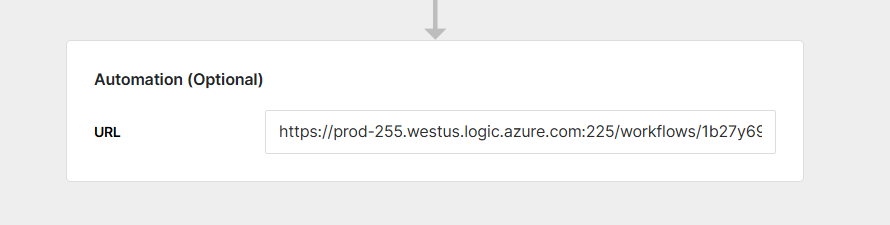
When using Magic Agents Automation URL, it will sends a POST request with the following JSON object.
The key to notice here is that under the "intent_fields". These are dynamic based on the Intent Form Field Names that you have created. And the value for it is what the end user has submitted.
"argument name": "customer response"
{
"intent_name": "Add user to Microsoft Teams",
"intent_fields": {
"Group Email": "test@chatgenie.io",
"User Name": "Ben"
},
"meta_data": {
"ticket_id": 1234,
"ticket_board_name": "Help Desk",
"ticket_board_id": 1,
"contact_id": 4567,
"contact_name": "Bruce Wayne",
"contact_email": "Brucy@wayne.net",
"company_id": "2237",
"company_name": "Wayne Enterprises",
"company_types": [
"Client"
]
}
}The API call does wait for a response to be able to let the end user know what is going on.
Below is what the response is waiting for:
Header: Status Code 200
{
"success": 200,
"message": "I was able to get that done for you!"
}
This can be extremely powerful if you want to send a password reset link, a help article or a message that says "that user is already part of the email group!".
