Microsoft Teams: A Guide to Communicating Chat Benefits and Driving Adoption
Customer-Facing How-To Content
When communicating with customers, simplicity is key. Keep your messaging clear and to the point, while maximizing its effectiveness by linking to helpful how-to guides or video tutorials. These resources can be included in customer emails, knowledge base articles, or even automated responses.
To help your customers get started with Thread Chat, we’ve provided ready-to-use assets below. Feel free to customize them to match your brand and customer needs!
✨ Quick Start Guide ✨
Kickstart customer adoption with a simple, easy-to-share guide covering:
✅ The Benefits of Chat – Why Thread Chat improves IT support
✅ How to Get Started – Simple setup steps for users
✅ Quick Walkthrough Video – A 2-minute demo of how it works
Quick Start Guide for Customers
🎥 User Video Tutorial
Easily introduce your customers to requesting IT support via Microsoft Teams.
- Option 1: Share this video link directly with customers.
- Option 2: Use it as inspiration to create your own branded version!
How to request IT support from Teams (loom.com)
📄 User Guide Document
A step-by-step document for users, complete with screenshots from your branded app.
🔹 Customize it with your own branding
🔹 Attach it to email announcements
🔹 Add it to your internal knowledge base
📄 Generic Documentation - Teams Support.docx
📢 Communicating with Customers About Thread Chat
To ensure successful adoption, your customers need to know about their new support channel! We recommend sending a three-part email sequence to introduce them to Thread Chat and encourage them to use it.
To: {{User List}} Subject: IT Support Just Got Easier—Chat with Us in Teams! |
Hi [Customer's Name], We’re excited to introduce a faster, easier way to get IT support—directly in Microsoft Teams! No extra software, no hassle—just quick access to our support team whenever you need it. How It Works: ✅ Open [Your Custom App Name] in Microsoft Teams—pinned on the left-hand toolbar. ✅ Start a chat to instantly connect with our IT support team. ✅ Get help without leaving Teams! ✅ Track updates and responses in real-time, right within Teams. Try it out today and experience seamless IT support at your fingertips. If you have any questions, we’re happy to help! [Screenshot of your custom app] 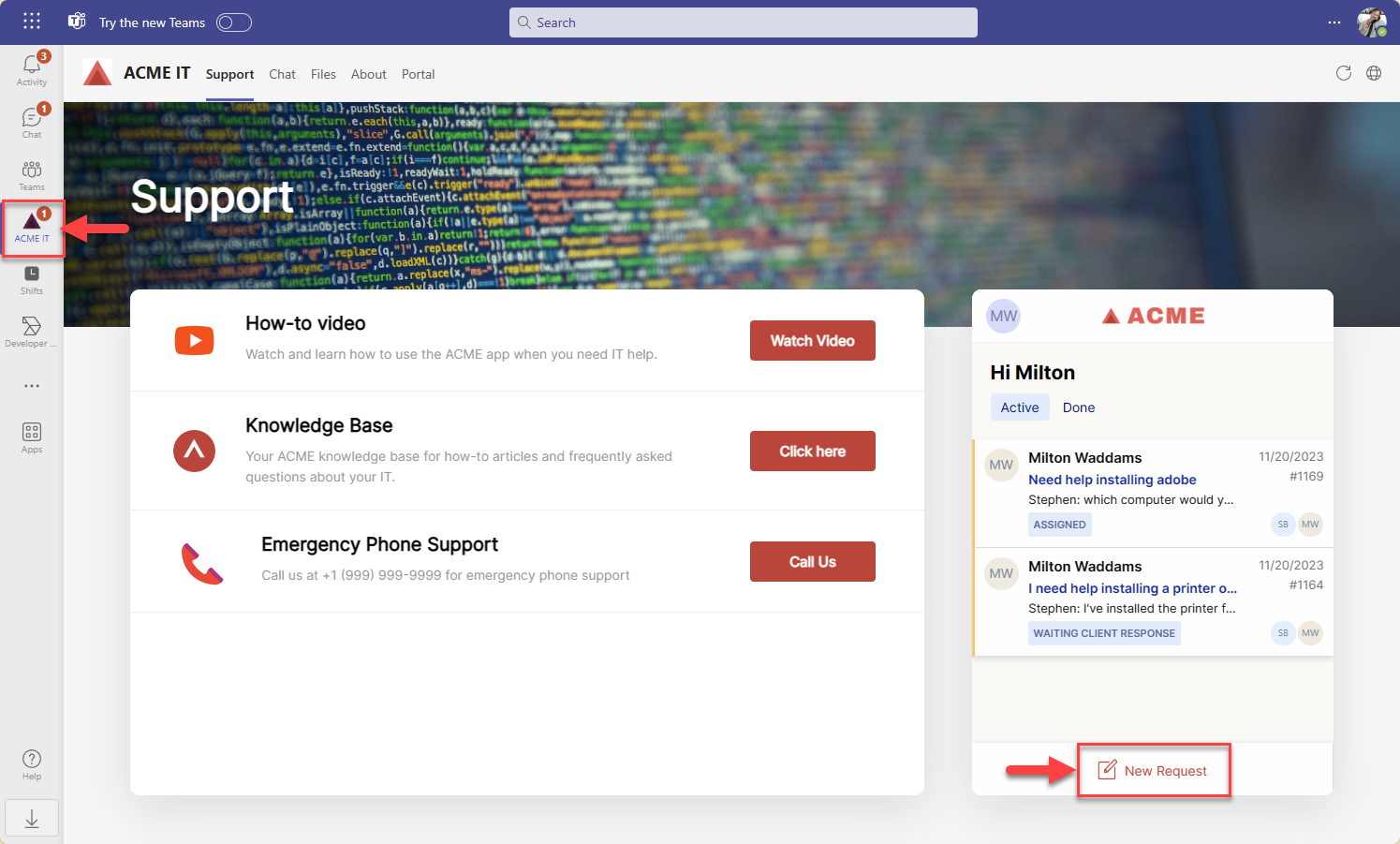 Thank you, [Your Company Name] [Your Contact Information] |
Email 2: How to Use Thread's Chat for Efficient Support
To: {{User List}} Subject: Get the Most Out of Your IT Support in Teams |
Hi [Customer's Name], Maximize your IT support experience with Thread in Microsoft Teams—all within a few simple steps: How It Works: ✅ Open [Your Custom App Name] in Microsoft Teams—pinned on the left-hand toolbar. ✅ Start a chat to instantly connect with our IT support team. ✅ Get help without leaving Teams! ✅ Track updates and responses in real-time, right within Teams. It’s IT support, made easier. Ready to try it out? If you have any questions, we’re here to help! [Screenshot of your custom app] 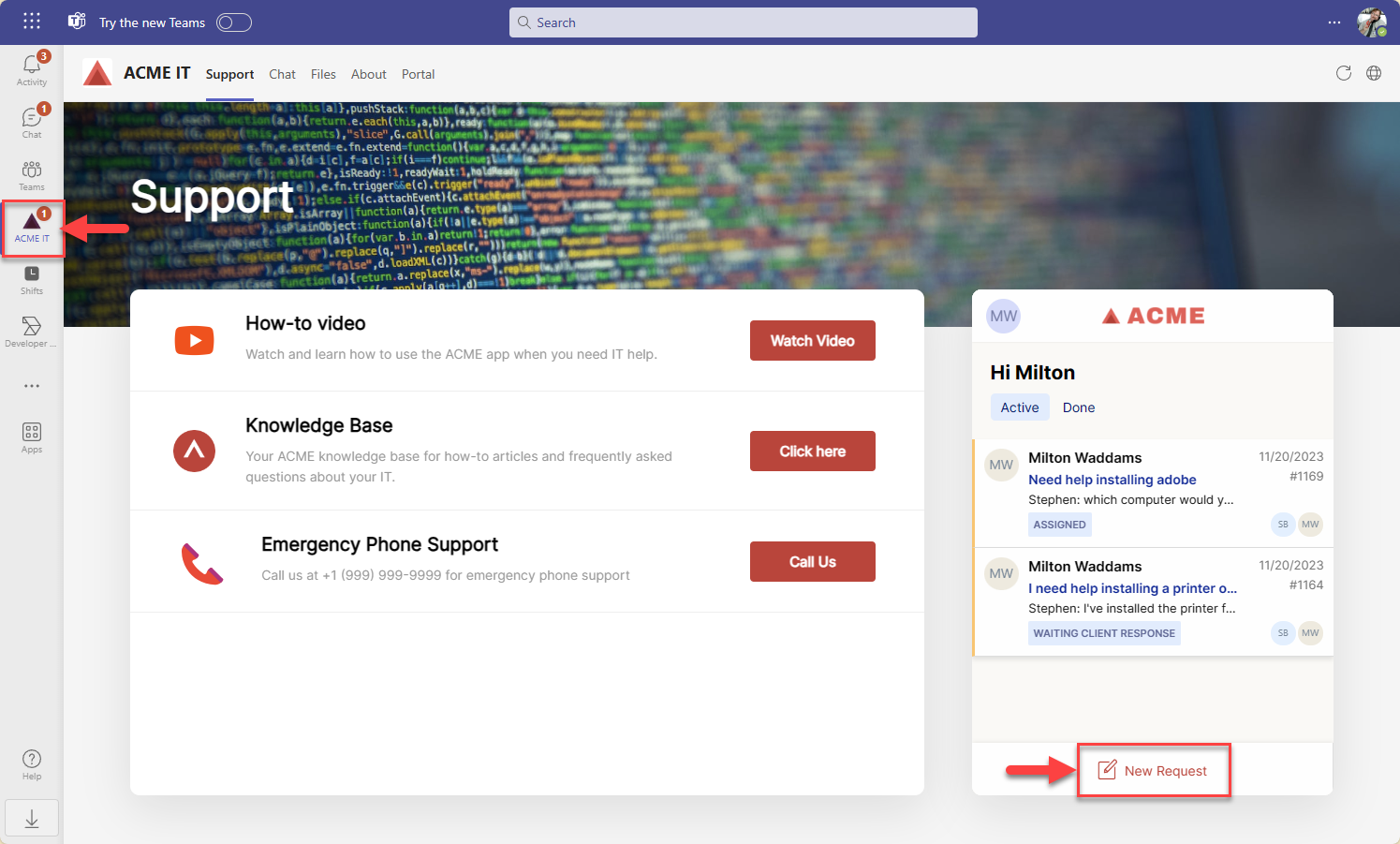 Thank you, [Your Company Name] [Your Contact Information] |
Email 3: Reminder to Use Thread for Quick IT Solutions
To: {{User List}} Subject: Quick Reminder: Instant IT Support is Just a Chat Away! |
Hi [Customer's Name], Just a quick reminder—instant IT support is now available directly within Microsoft Teams via Thread. Why wait for email responses when you can: 🚀 Chat in real-time with our IT experts. 👥 Get personalized support without leaving Teams. 💡 Resolve issues faster and more efficiently. Don’t wait—give it a try today and experience the difference! If you need any assistance, we’re just a chat away. [Screenshot of your custom app] 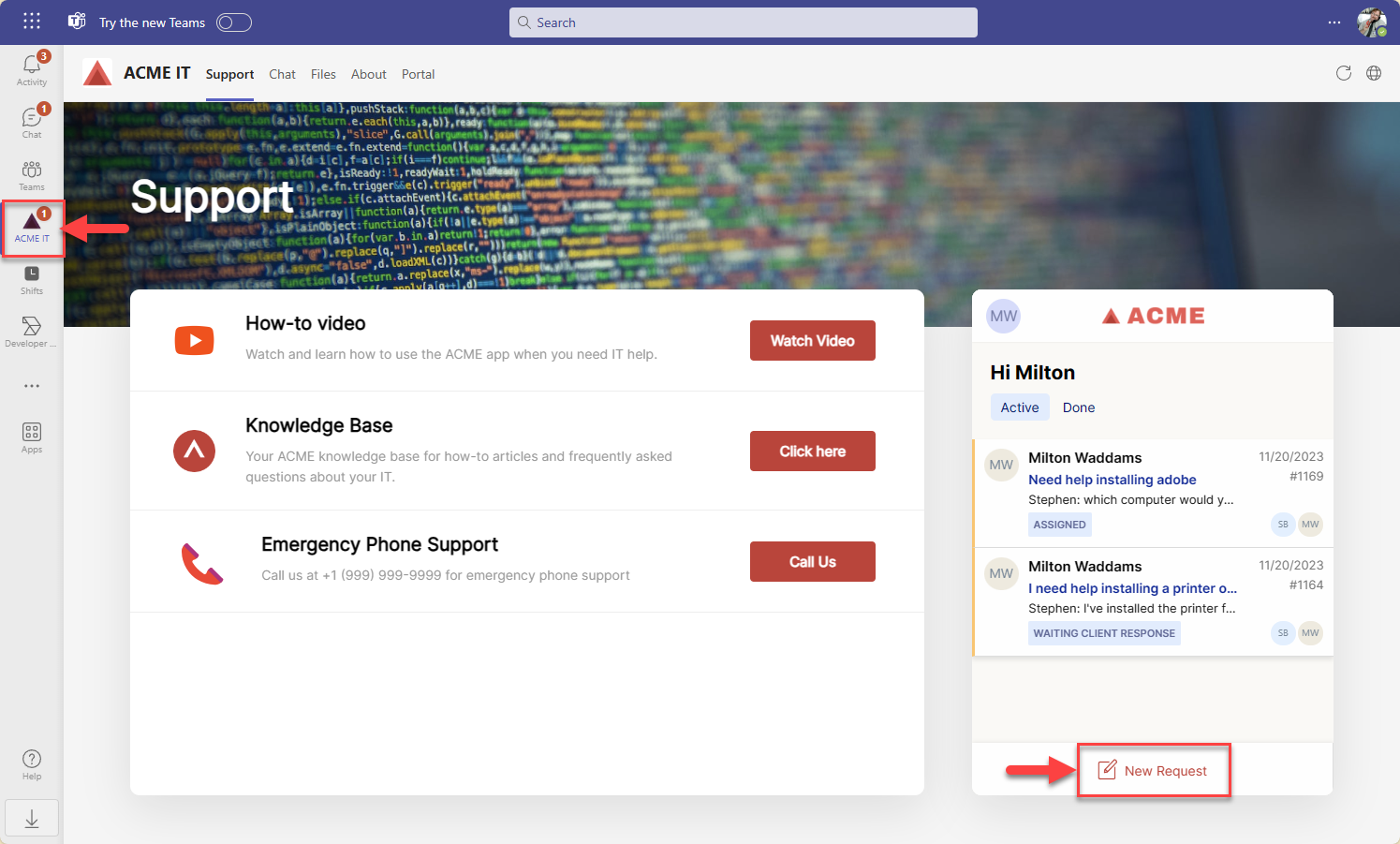 Thank you, [Your Company Name] [Your Contact Information] |

