Inside Views
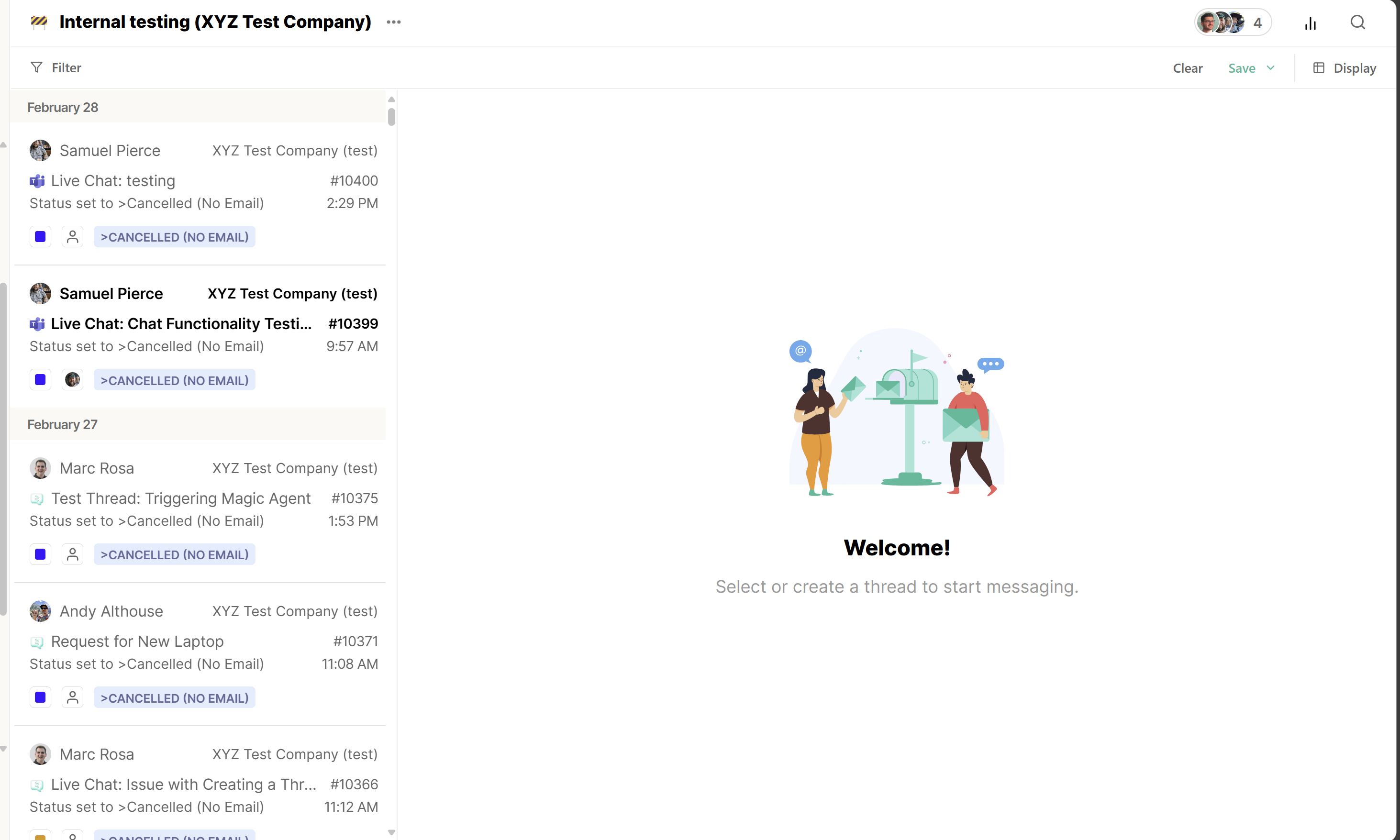
Inside the View
There are two display options for view, first is the inbox view and then the list view. In the display you can also set how you sort the columns.
State:
- All = every ticket that matches the criteria of the view regardless of state
- Active = Any ticket not in a done state
- Done = Any ticket not in an active state
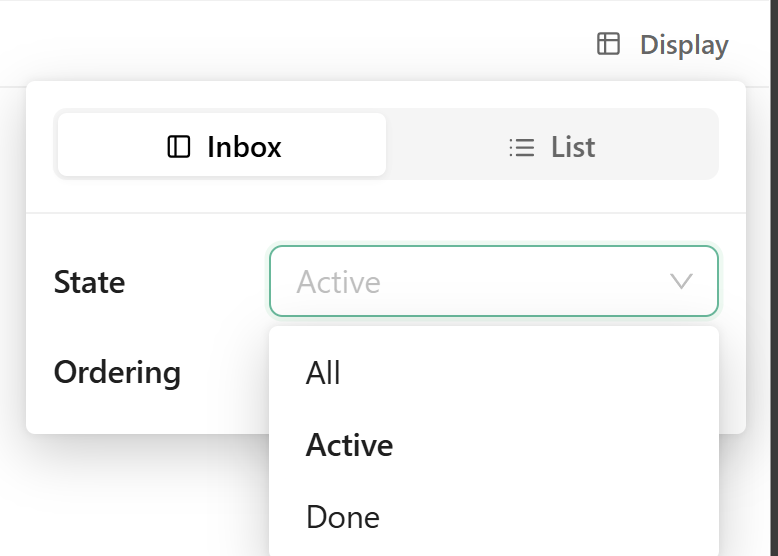
Ordering: The order the list should populate
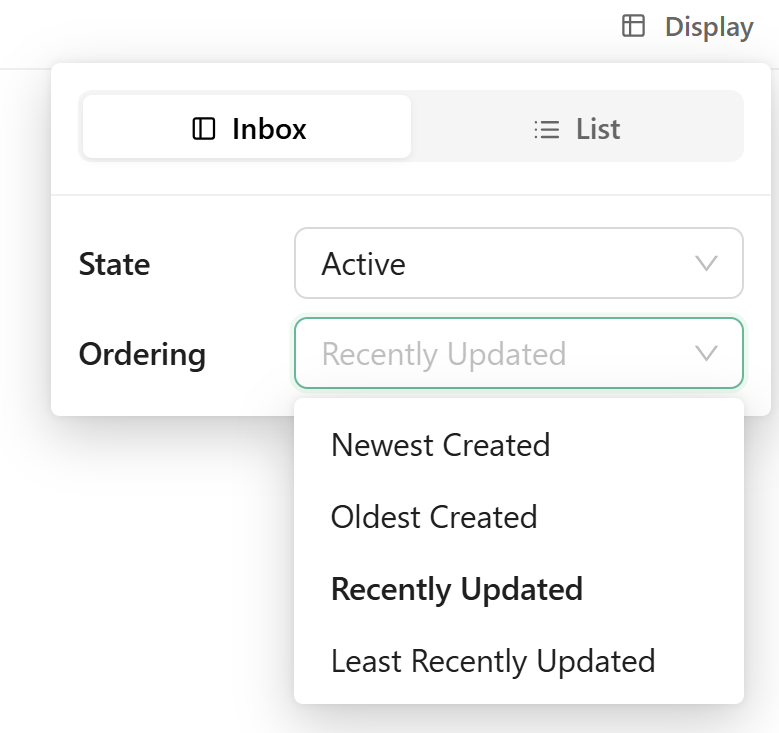
First we will cover Inbox view mode. Inbox mode is the traditional layout you have come to know and love from thread. The column on the left hand side lists all of your tickets ordered in the method set in the display portion. If the ticket is highlighted it means it is unread. If you see a blue dot, it means the last reply came from the contact.
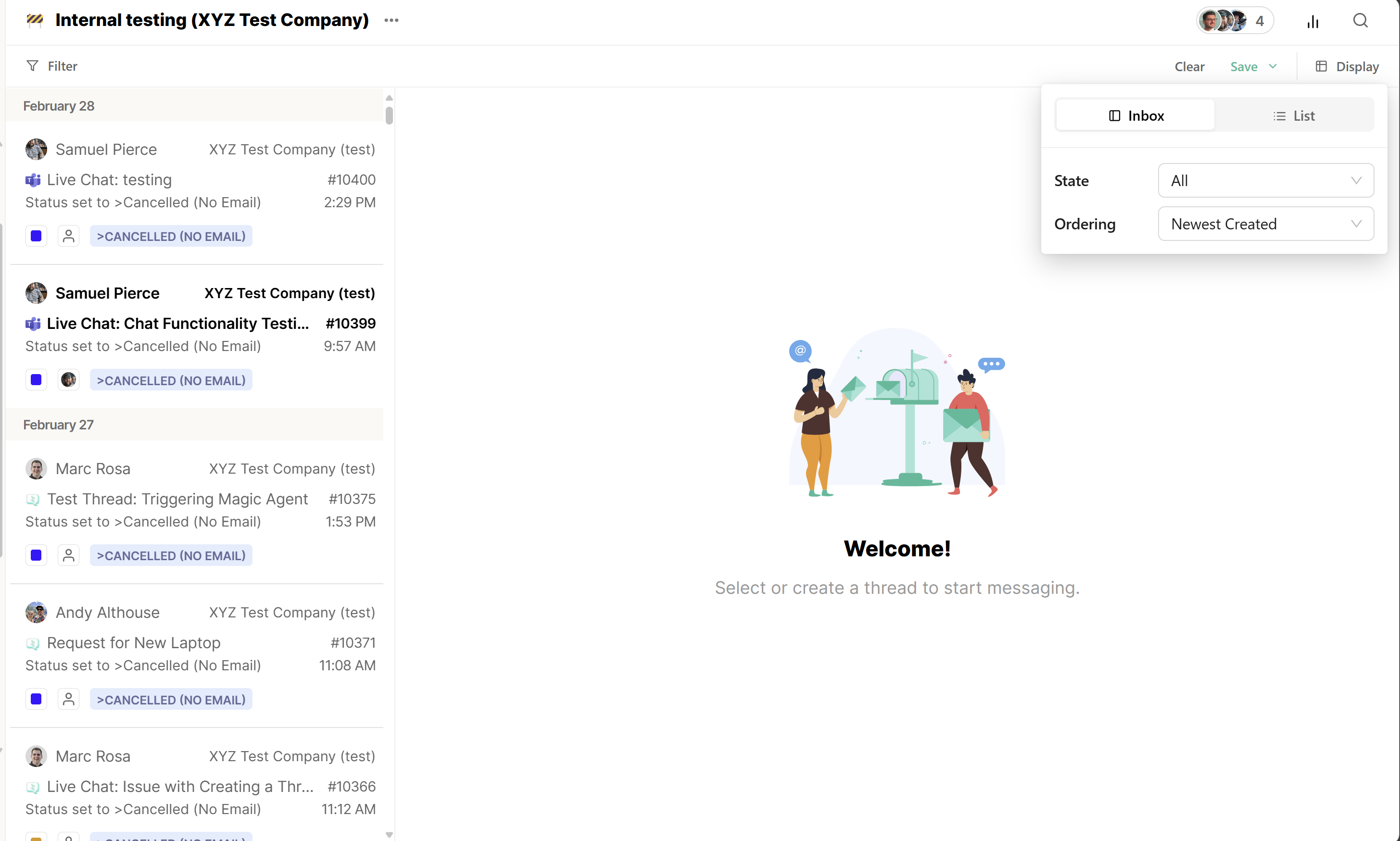
List view:
List view provides a traditional table view of all of your tickets. The Bolding of tickets and the blue dot will still be present to
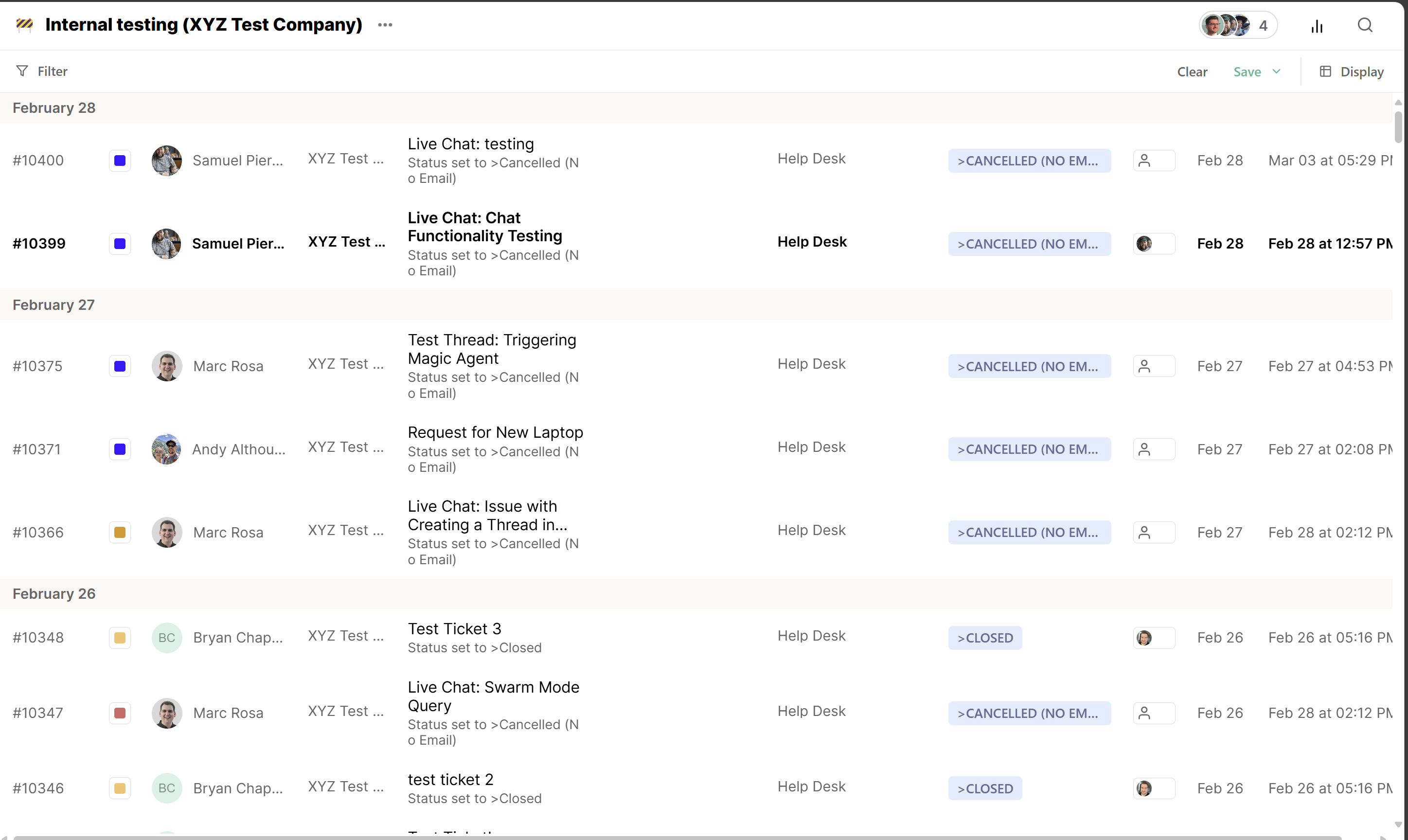
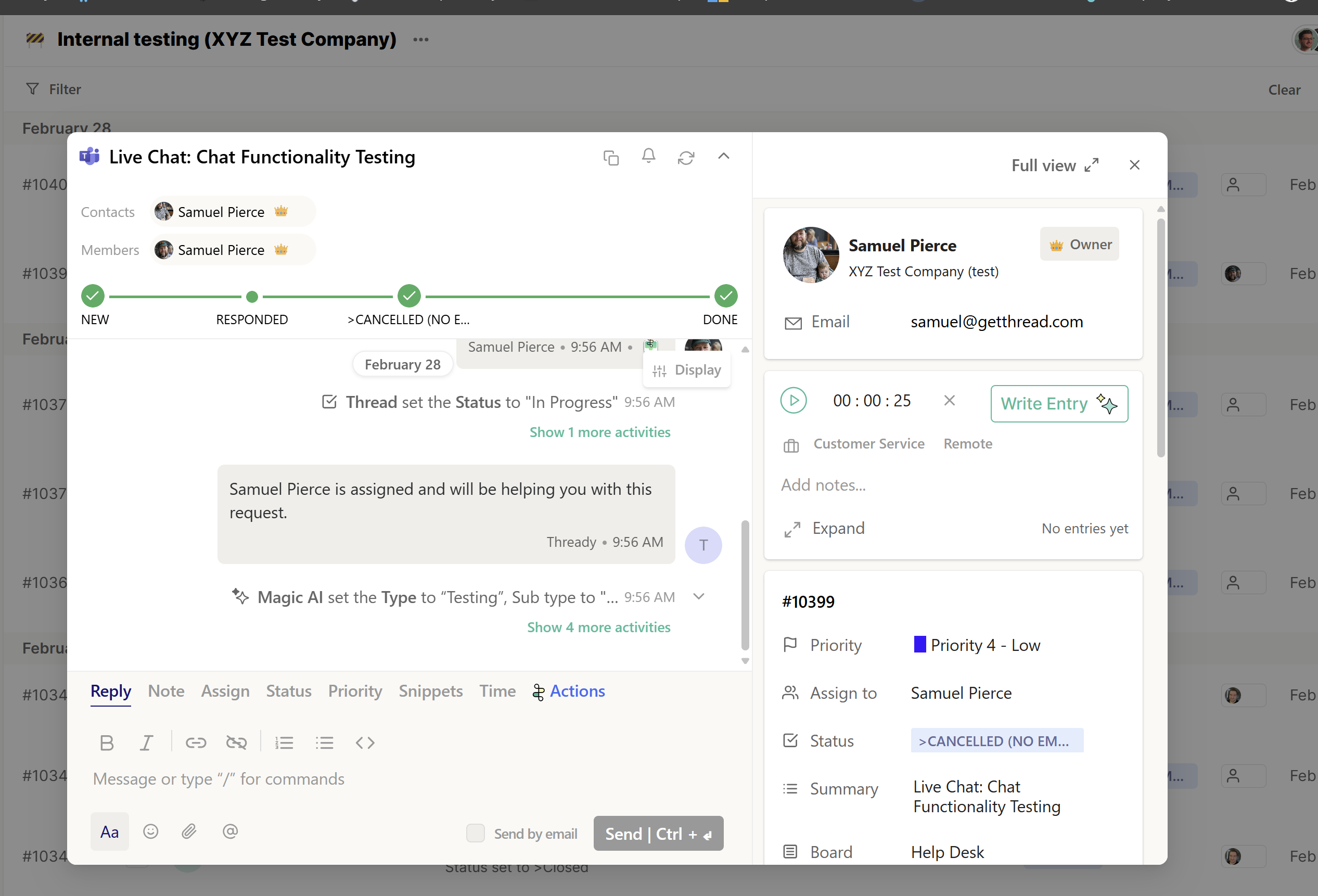
Each time you click on a View, you are able to view all threads inside that view. Pretty straight forward right? Here are a few key things that you must know:
Active vs. Done
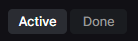
Active - Each ticket has a unique status that is created in the PSA. In the PSA, admins have the option of setting a status to be considered “open” or “closed”.
If any thread has a status that is considered in the PSA as “open”, they will appear in this column. Statuses like this would include names like:
- Waiting Client Response
- Waiting Engineering
- New
- Waiting Team
- Product Backlog
- In-Progress
- On-Hold
Done - Threads that has a status that is considered “closed” in the PSA will appear in this column.
Statuses like this would include names like:
- Closed
- Done
- Cancelled
The Filter
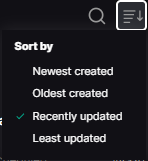
As of today, there are 4 filter options and they are self-explanatory.
One thing to note is that once you select a filter, it will still apply as you navigate across different views or refresh the page. Once you apply a filter, it will remain applied for that session unless you change it (Newton’s 1st law of inbox filters)
The search bar

The search bar is an important function of this section. You are able to search for threads by Company name, contact name, thread #, or summary content
