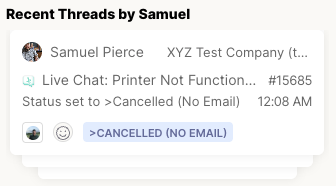Thread Control Panel
The Control Panel keeps all thread-related details in one place — giving you instant visibility into the contact, context, time tracking, and AI insights for the thread you’re viewing. From here, you can log time, review sentiment, update ticket information, and access related activity without ever leaving Inbox.
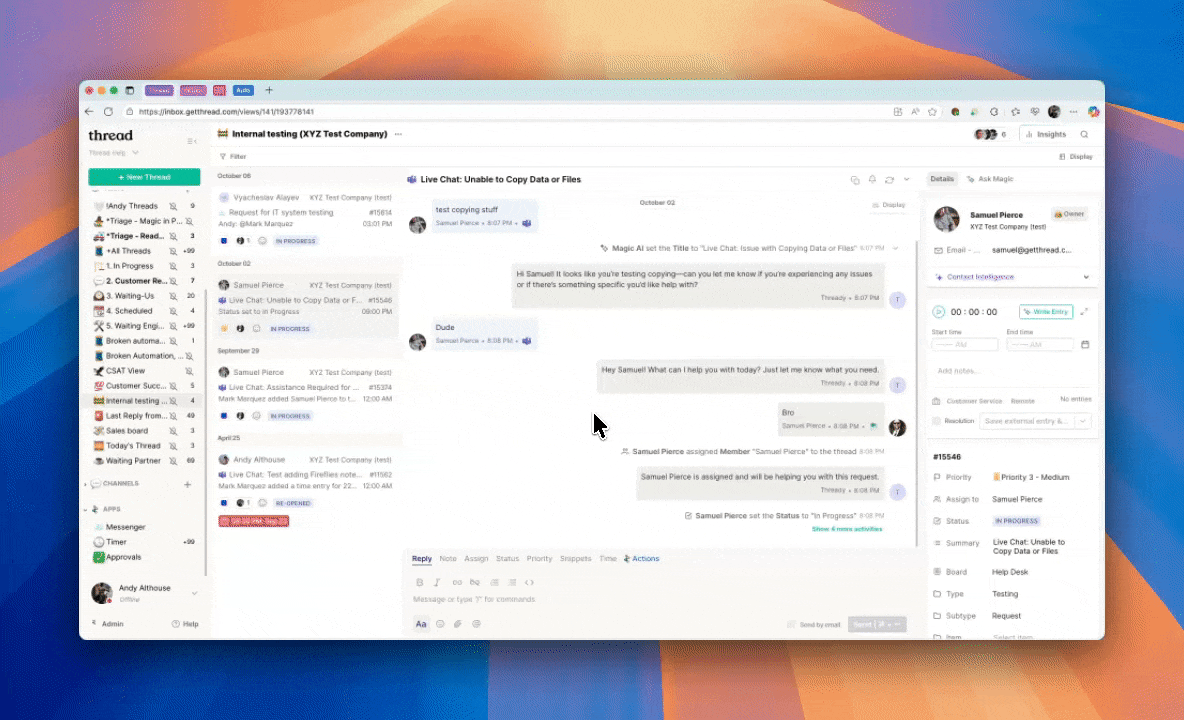
Key Actions
- View and edit contact, status, and priority details
- Log time and add notes using Time Pad
- Ask Magic AI for insights or sentiment analysis
- Schedule follow-ups and manage Planner items
- Review configurations linked to the thread
- Quickly access recent threads from the same contact
Contact Card
The Contact Card displays key information about the person associated with the thread.
Here you can view:
- The contact’s name, email address, and company
- Contact Intelligence, which can be expanded to show insights gathered via Thread AI
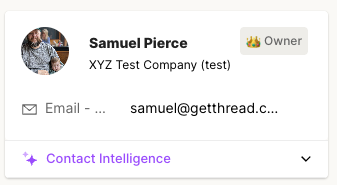
Time Pad
The Time Pad is where you log the time you spend on a thread and capture any related notes.
You can:
- Start and stop a timer, or manually enter start and end times
- Add internal notes or customer-facing entries
- Save external entries directly to your PSA
- Generate notes automatically using Magic AI
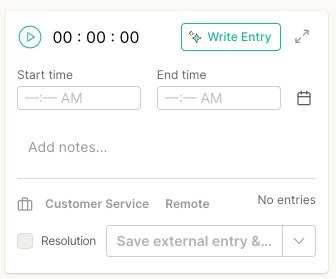
Thread Information
The Thread Information section displays all of the core ticket details synced from your PSA.
This includes:
- Thread number (linked directly to the ticket in your PSA)
- Priority, assignee, and status
- Summary of the request
- Board, type, subtype, item, and site
- Agreement selection
You can adjust most of these values right from here — for example, updating the status or priority — without needing to use slash commands or leave the thread.
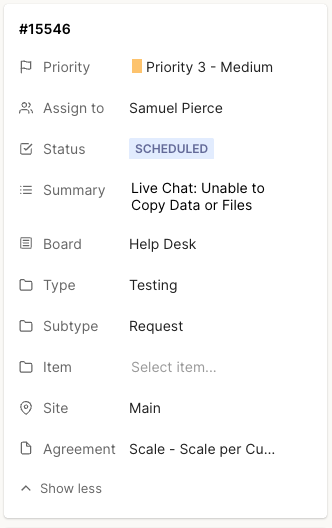
Sentiment
The Sentiment panel provides AI-powered insight into tone and satisfaction, helping you understand how your customer feels at a glance.
You’ll see:
- Thread sentiment — a rating of this specific thread’s tone
- Company sentiment — the average sentiment score across all threads for that customer
- A Magic Why button that allows you to ask AI why a thread received its sentiment score
This helps you prioritize or escalate threads that may require extra care.
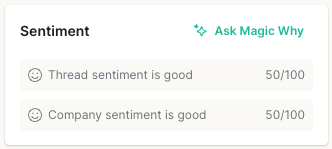
Planner
The Planner is where you can view or schedule events connected to the thread.
If no plans are set, you can create one directly from this panel — keeping your workflow organized and time-sensitive actions in one place.
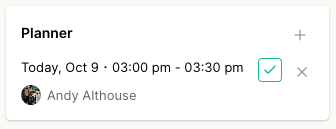
Configurations
The Configurations section lists any assets or systems tied to the thread.
Use it to:
- View existing configurations linked to the ticket
- Add new ones directly from the sidebar
This ensures every thread is properly connected to the right devices, accounts, or environments.
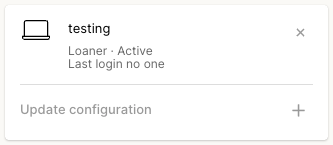
Recent Threads
The Recent Threads section gives you quick visibility into other threads from the same contact.
You can:
- Review the contact’s most recent tickets
- Quickly open and review closed or ongoing issues
- Identify patterns or recurring problems
Expand or collapse this view to see as many or as few previous threads as you need.