Notifications
Notifications in Thread keep you informed about what matters most — without overwhelming you. They’re fully customizable, letting each user decide how and when they’d like to be notified.
Whether you prefer an audio alert, a desktop toast notification, or a message sent directly to your connected chat platform (Teams or Slack), Thread gives you full control over your notification experience.
Notifications can also be fine-tuned to match your workflow. You can choose to be notified only for certain views, when new threads are created, or for every message that comes in — ensuring you stay updated at the right times, in the right places.
Sound Notifications
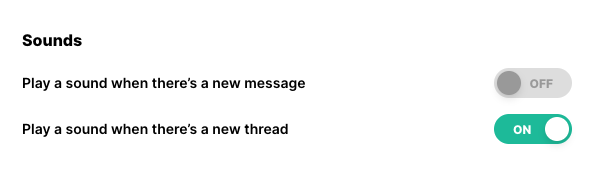
You can manage your notification sounds by clicking your name in the bottom-left corner and selecting Preferences.
Under the Sounds section, you’ll find two simple toggles:
- Play a sound when there’s a new message – Plays an audio alert whenever a new message is received in a thread you own.
- Play a sound when there’s a new thread – Plays an alert when a new thread is created and assigned to you.
View Notifications
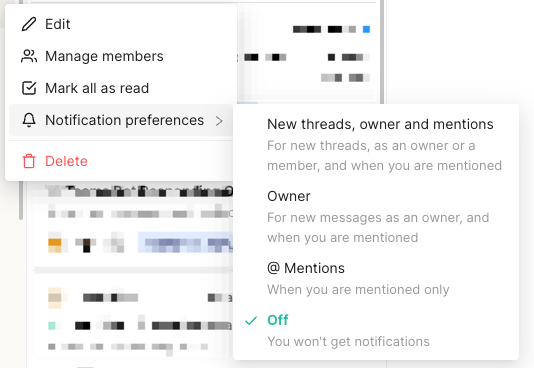
View notifications control how you’re notified for activity within a specific view. These settings are configured individually per view, allowing you to tailor notifications based on your focus areas.
To adjust them, click the breadcrumbs menu (⋯) next to the view name on the left sidebar, then select Notification Preferences.
You’ll have the following options:
- New threads, owner and mentions – Get notified for new threads, activity on threads you own or are a member of, and when you’re mentioned.
- Owner – Receive notifications for new messages only on threads you own, plus any mentions.
- @ Mentions – Only receive notifications when you are directly mentioned.
- Off – Turns off notifications for that view entirely.
Chat Platform Notifications
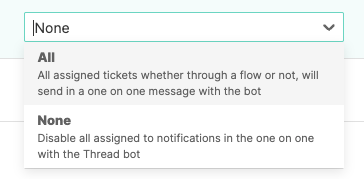
Chat platform notifications control whether assigned threads are sent as direct messages from the Thread Companion App in your connected chat platform (Teams or Slack).
These settings are managed in Thread Admin → Members, and can be adjusted per member. Only admins can modify these preferences.
Options include:
- All – Sends all assigned tickets, whether through a flow or not, as direct messages from the Thread bot.
- None – Disables all assigned-to notifications from being sent to the user’s one-on-one chat with the Thread bot.
Best Practices
Notifications in Thread are designed to keep you informed without adding noise. By combining sound alerts, view-based notifications, and chat platform messages, you can tailor how you stay updated based on your personal workflow.
A few best practices to consider:
- Customize per view – Set different notification preferences for each view to focus on what matters most.
- Use sounds sparingly – Enable audio notifications only where immediate attention is needed, such as for new threads in your My Inbox.
- Leverage Companion App messages – For admins, enabling chat platform notifications helps ensure critical updates reach team members directly in Teams or Slack.
- Review settings periodically – As your role or responsibilities change, revisit your preferences to keep notifications relevant and useful.
Thoughtful configuration ensures you never miss what’s important — and avoid distractions from what isn’t.
