Cloning a Legacy Teams App
Cloning a Teams app allows you to quickly create a new app with the same configuration as an existing one. This is useful when you want to reuse settings, tokens, or behavior from a legacy app without rebuilding it from scratch.
Why clone a Teams app?
Microsoft has deprecated MultiTenant support for Teams apps. This means all legacy MultiTenant apps must be rebuilt by March 2026. Cloning your existing Teams app in Thread is the easiest way to migrate — all settings and configurations are automatically carried over, keeping your setup consistent while ensuring compliance with Microsoft’s new requirements.
Steps
- Navigate to the Teams Apps section
In the Thread Admin panel, go to Messenger → Teams Apps. - Duplicate the app
Find the app you’d like to clone.
Click the Duplicate button on the right-hand side. - Confirm and create
In the top-right corner, click Next, then select Create. - Done!
A new app will be created with all the same settings as your original one.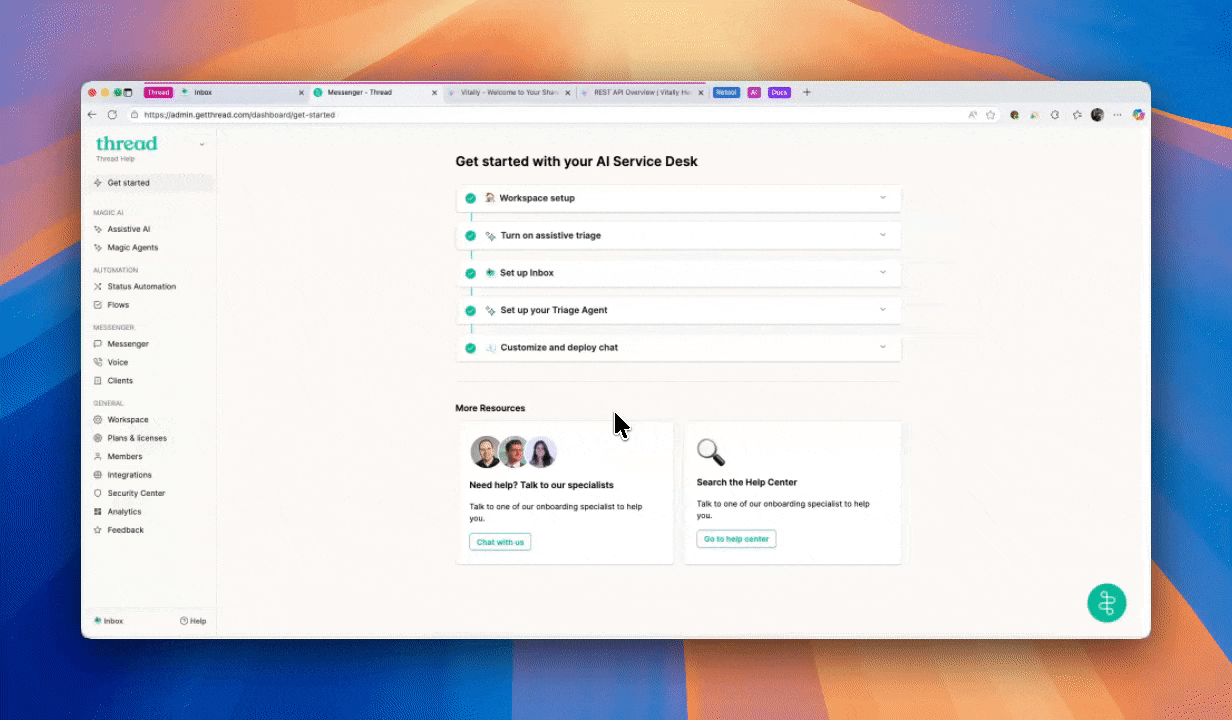
After cloning
Once your new app has been created, you can deploy it to your customers right away. We recommend deploying the new version to all existing legacy app users before March 2026 to ensure a smooth transition ahead of Microsoft’s MultiTenant deprecation.
Best practices:
- Remove the “(duplicate)” tag from the name of your new app before deployment.
- Rename your legacy app to include “(old)” in its title to help differentiate between the two.
