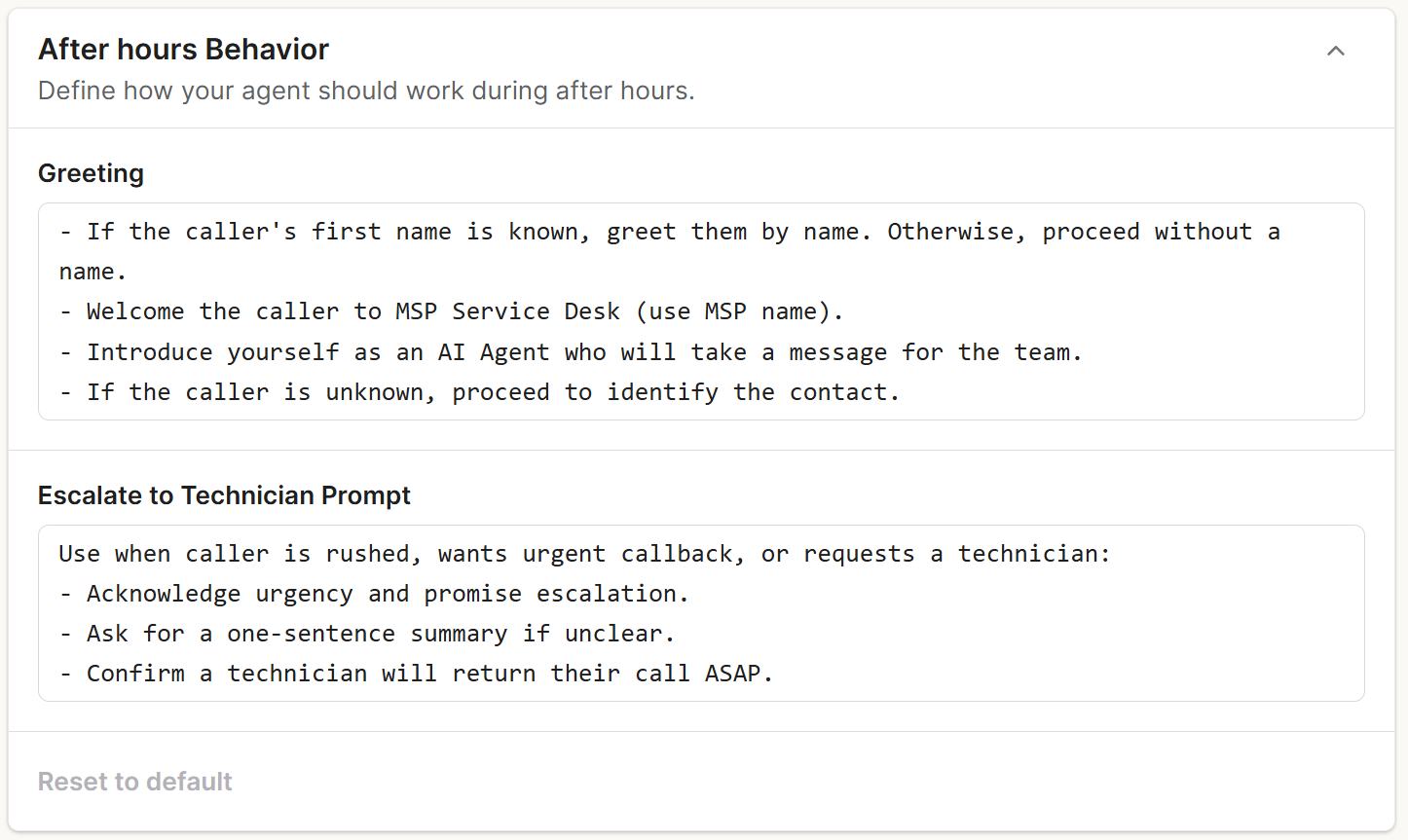How to Set Up and Configure a Voice AI Agent
This guide walks you through every configurable setting in your Voice AI Agent. Each section explains what the setting does, how it affects your Voice AI’s behavior, and any recommendations for configuration.
General Settings
Agent Name
Each Voice AI Agent has an internal name that you can configure.
- This name is only visible in the admin panel.
- It will not be visible to customers.
Use clear naming conventions to differentiate between environments or departments (e.g., Support Agent - East Coast).
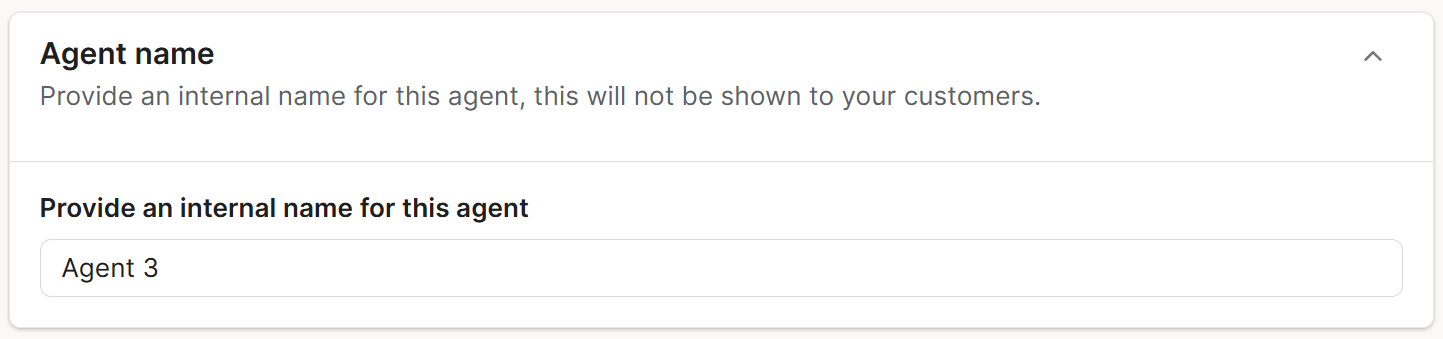
Communication Style
You can define how your agent sounds and behaves during calls.
- Voice Selection: Choose one of our pre-made voice options to determine how your AI agent speaks to customers.
- Background Sound: You can also add an optional background sound (such as office ambience) that plays while the agent completes tasks to create a more natural experience.

Communication Rules
Communication rules define how your Voice AI interacts with callers overall. This section helps you set the framework for the agent’s responses, tone, and conversational logic.
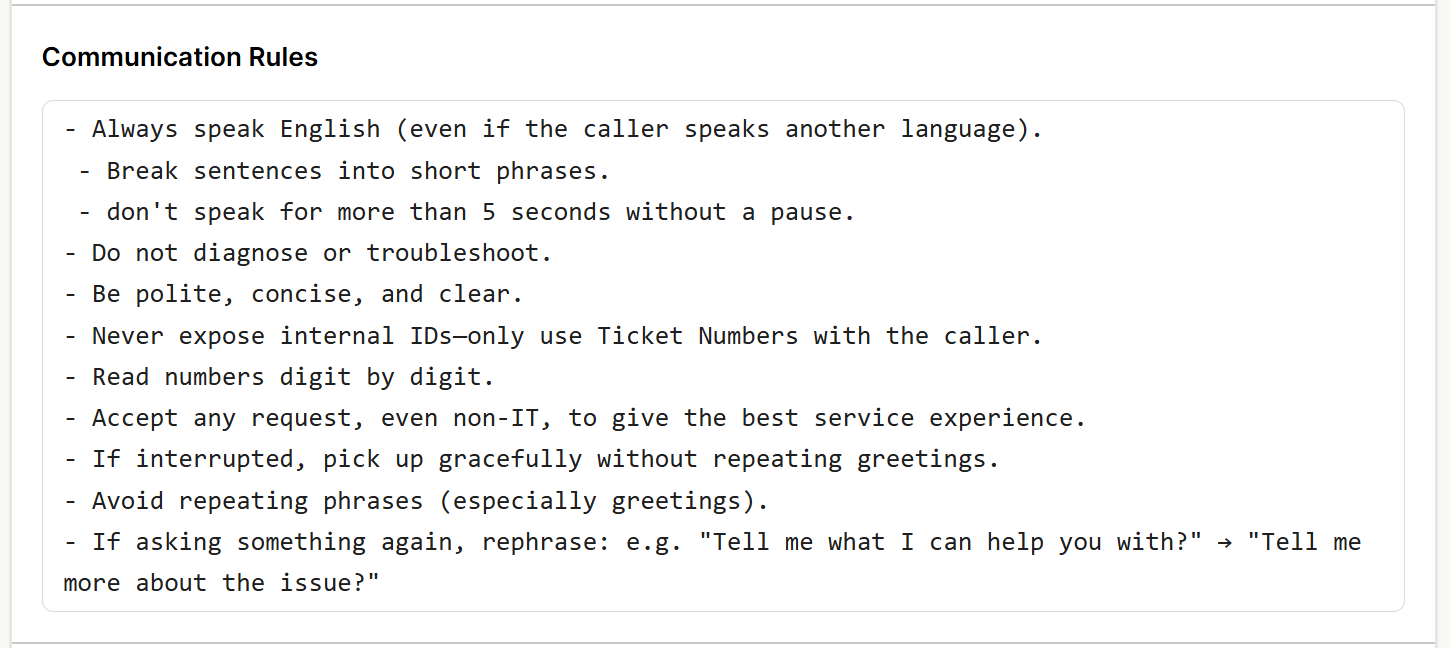
Tone of Voice
The Tone of Voice setting allows you to specify the agent’s speaking style and intonation. Use this to make the AI sound professional, friendly, empathetic, or concise — depending on your company’s customer service standards.
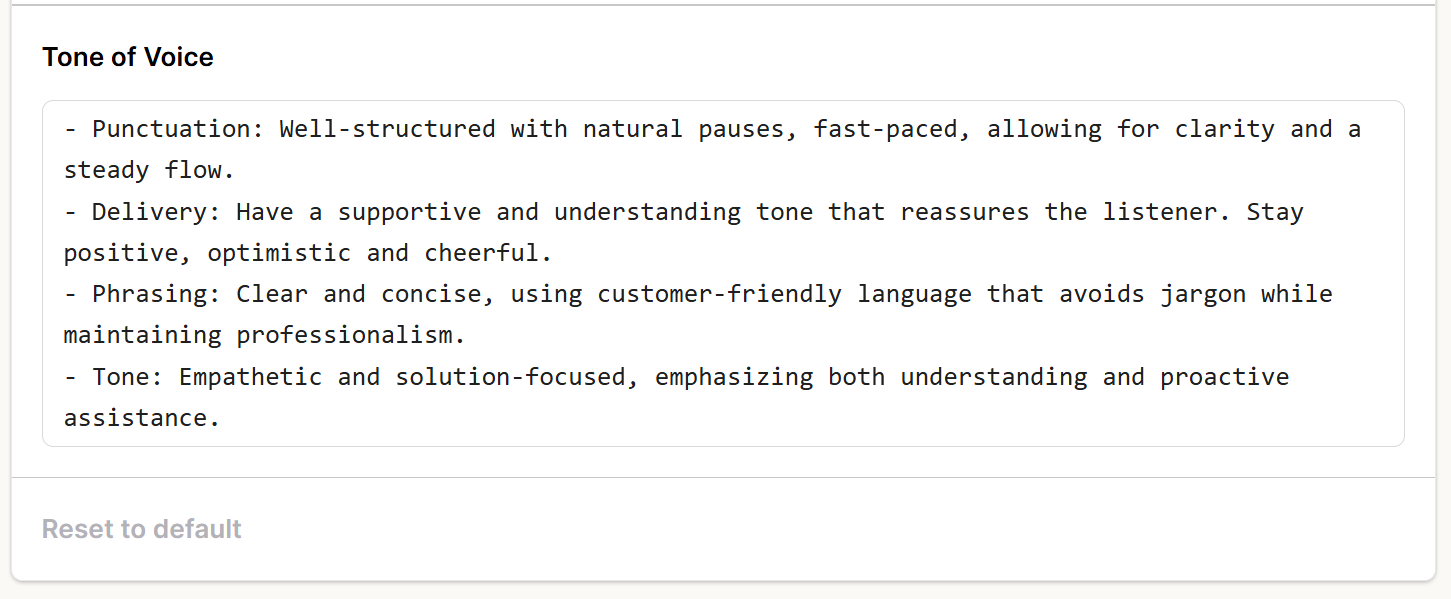
Recording Storage
Choose the geographic location where your call recordings will be stored. This setting is useful for ensuring compliance with data residency and privacy requirements relevant to your business or region.
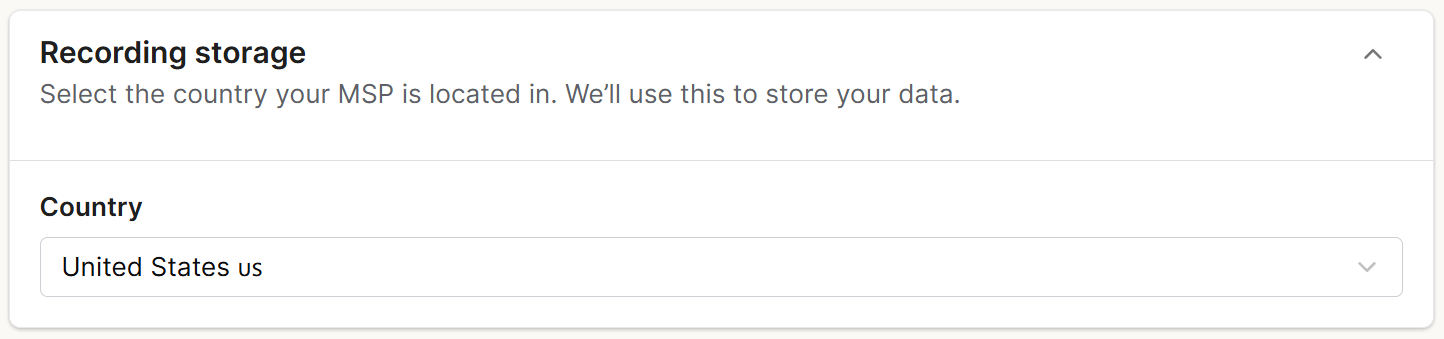
Default Company & Contact
If a caller’s phone number does not match any known contact in your PSA, Voice AI will automatically create the ticket under your configured default company and default contact. This ensures that even unidentified calls are captured and logged properly.
For more information on Contact Mapping, please see our "Contact Mapping" Doc:

Attendant
Your Attendant Phone Number
Your attendant phone number is automatically generated by Thread and cannot be changed.
To route incoming calls to Voice AI:
- Take one of your existing phone numbers.
- Set it up to forward calls to your Thread attendant number.
All incoming calls will then be directed to the Voice AI agent.
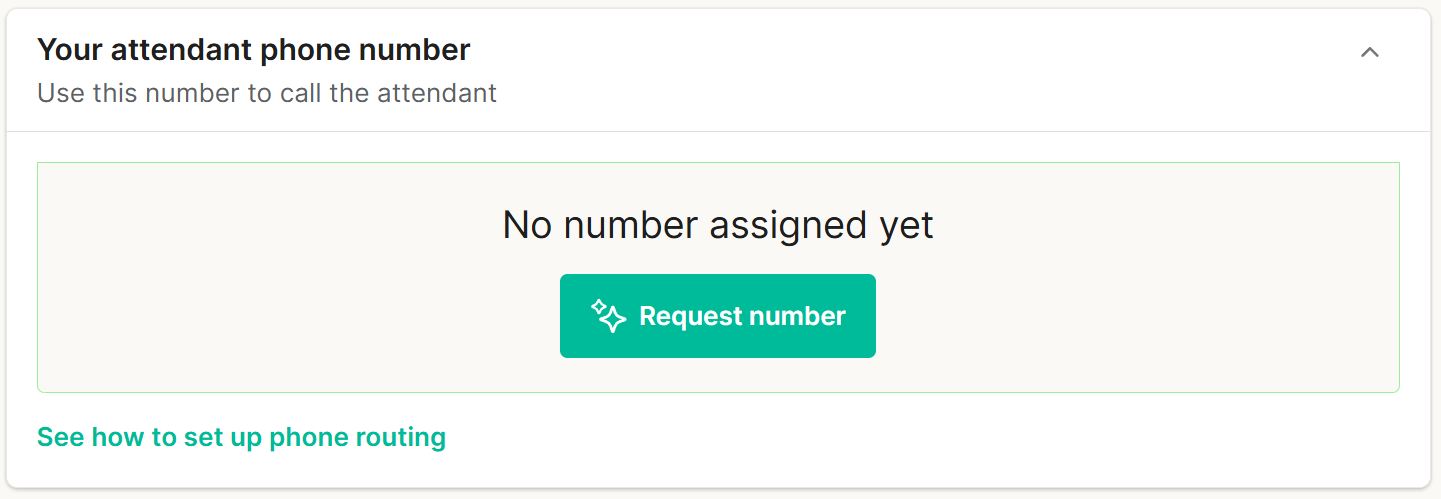
Routing
The Routing section allows you to migrate or replicate your current IVR (Interactive Voice Response) structure within Thread’s Voice AI.
- You can import or rebuild your existing IVR menu options.
- Alternatively, you can run without menu options for a direct conversational experience.
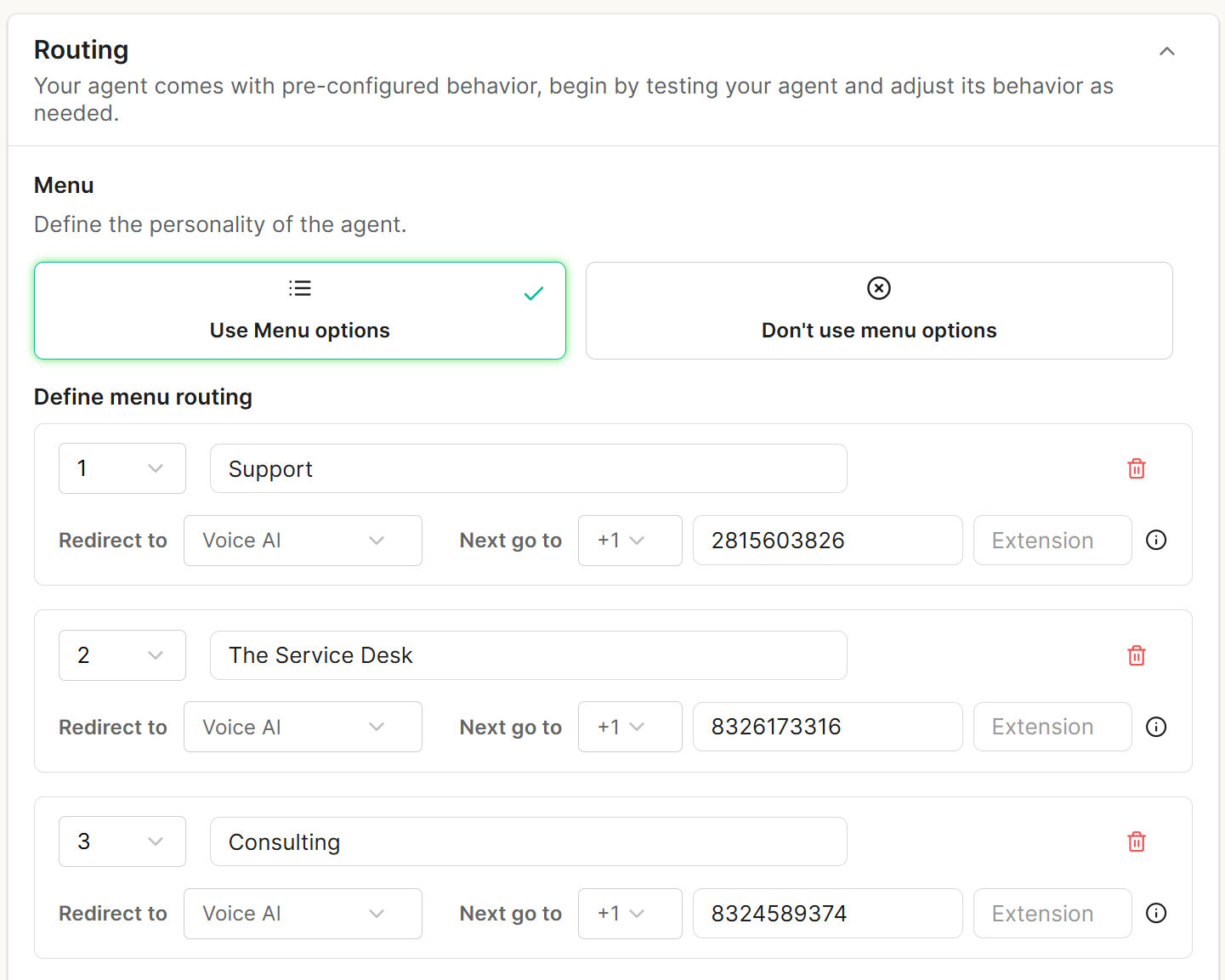
Behavior After Routing
Once routing is configured, Voice AI determines what to do after a caller makes a selection or reaches the agent.
- If the caller’s phone number is not found in your PSA, the AI can ask for their name and company to attempt manual contact mapping.
- The AI can also ask what the customer is calling about and, if a match is found, look up existing tickets related to that contact.
- You can create custom questions for the AI to ask during this stage to tailor the experience to your workflow.
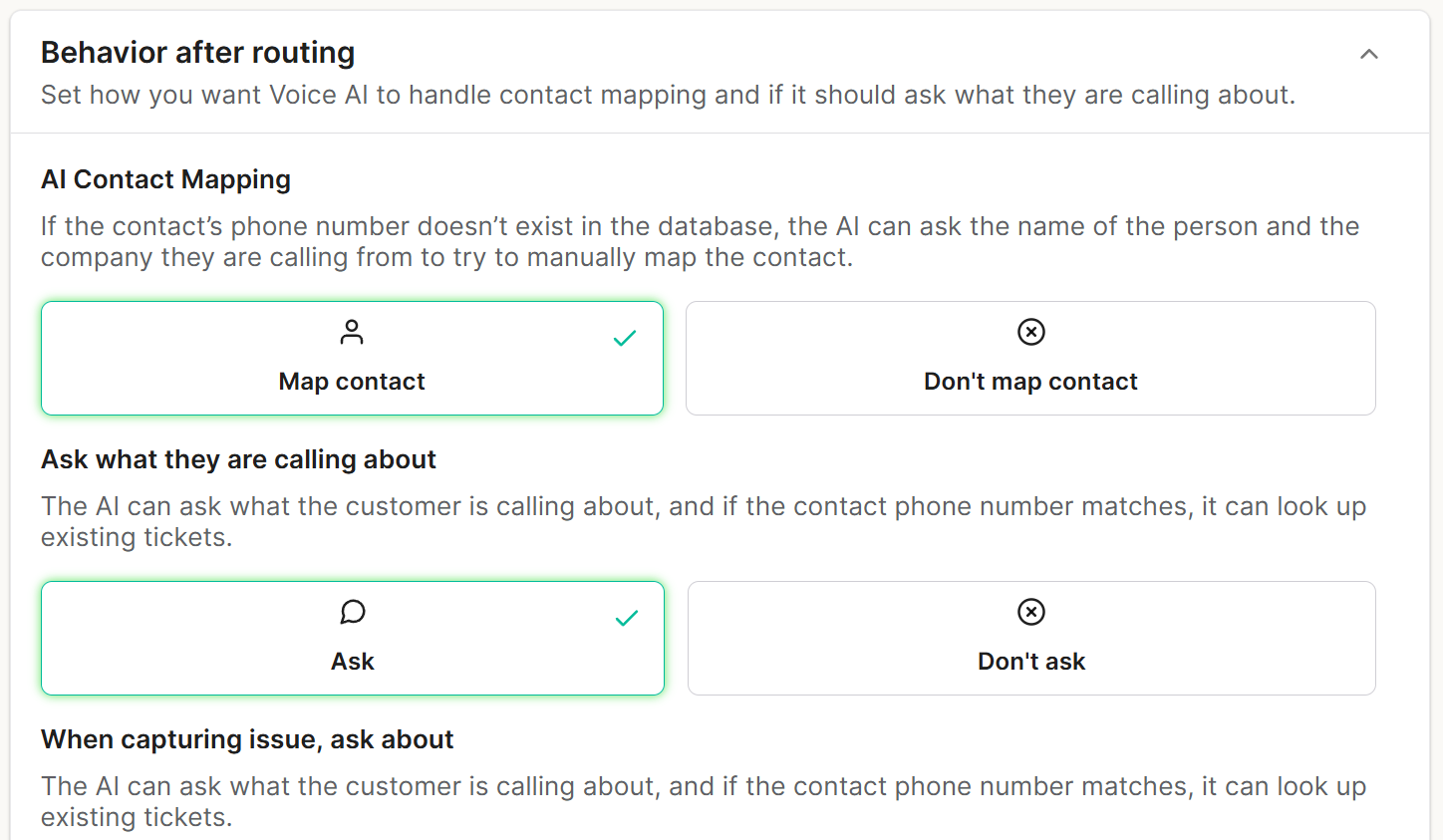
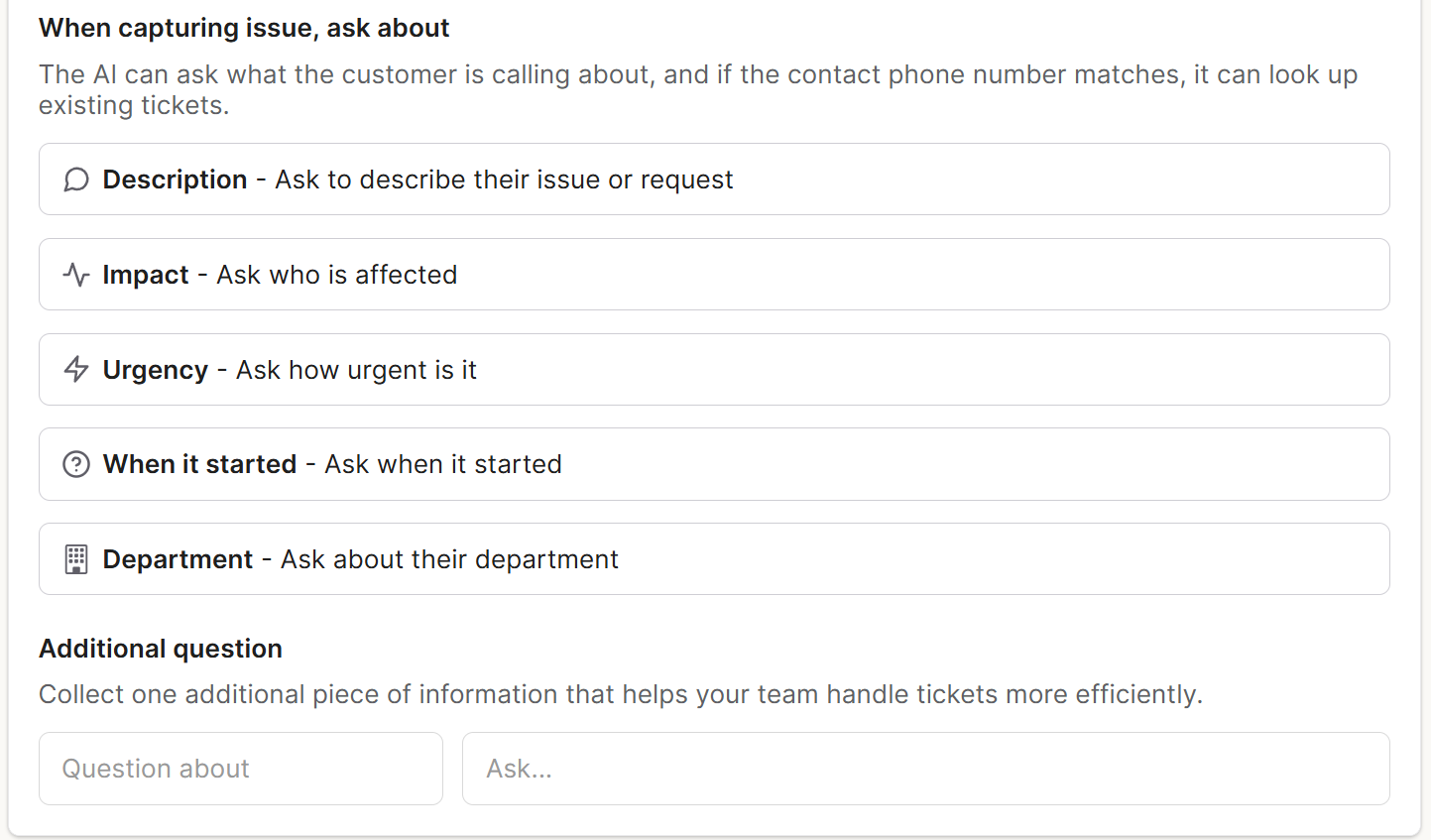
Overflow Timeout
The Overflow Timeout defines how long the phone will ring after the customer makes a menu selection.
If this threshold is exceeded, the system will automatically route the call to the overflow agent. This ensures that calls are never left unanswered.
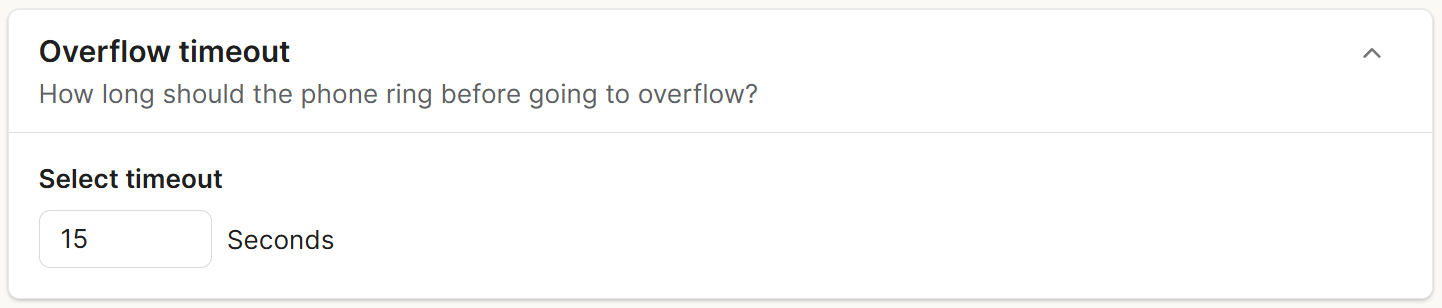
Customize Prompts
The default agent configuration works out of the box. However, if you want to further customize your agent’s responses, you can use the Custom Prompts section.
This section allows you to write and adjust specific system prompts to modify the agent’s personality, response style, and behavior during live interactions.

Overflow
Your Overflow Phone Number
This is an internal routing number used to handle overflow calls.
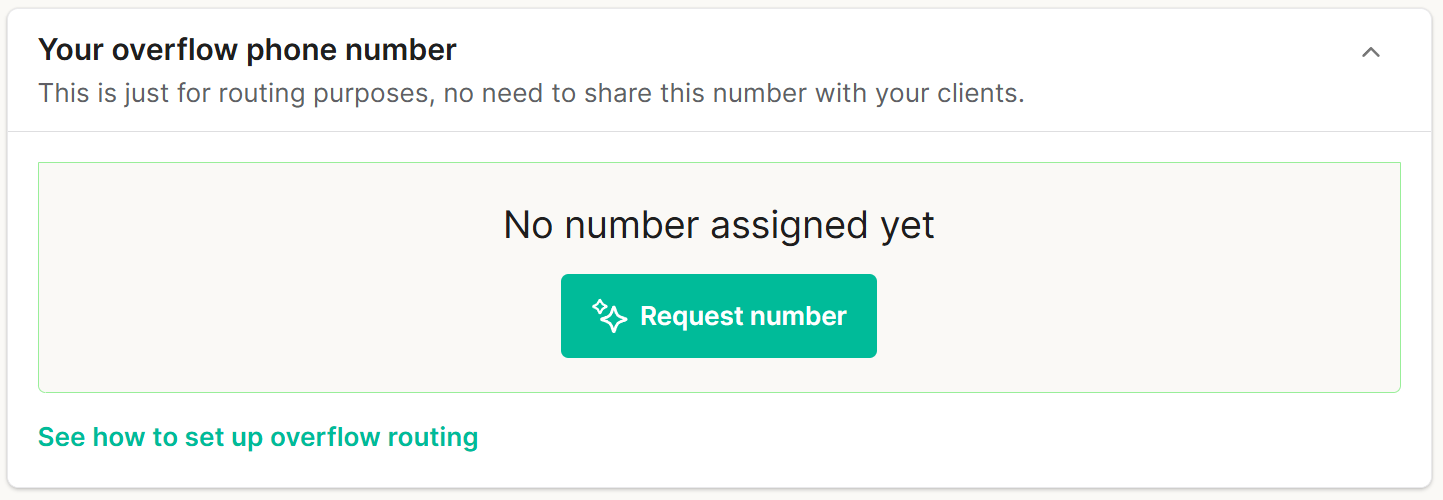
Overflow Behavior
Configure how your Voice AI agent behaves when no one is available to answer calls. This can include automatically creating a ticket, offering voicemail, or sending an escalation notification.

After Hours
After Hours Behavior
This section allows you to define how the agent behaves outside of business hours. You can customize whether the agent:
- Takes a message,
- Creates a ticket for follow-up, or
- Routes the call to an after-hours team or alternate workflow.
Proper configuration ensures customers still receive consistent support even when your team is offline.