How to Set Up CloudRadial
Thread enables your service team to chat with clients in Microsoft Teams and Slack, plus a whole lot more. You can integrate Thread with CloudRadial including setting the user's name, company, and email from their CloudRadial log-in.
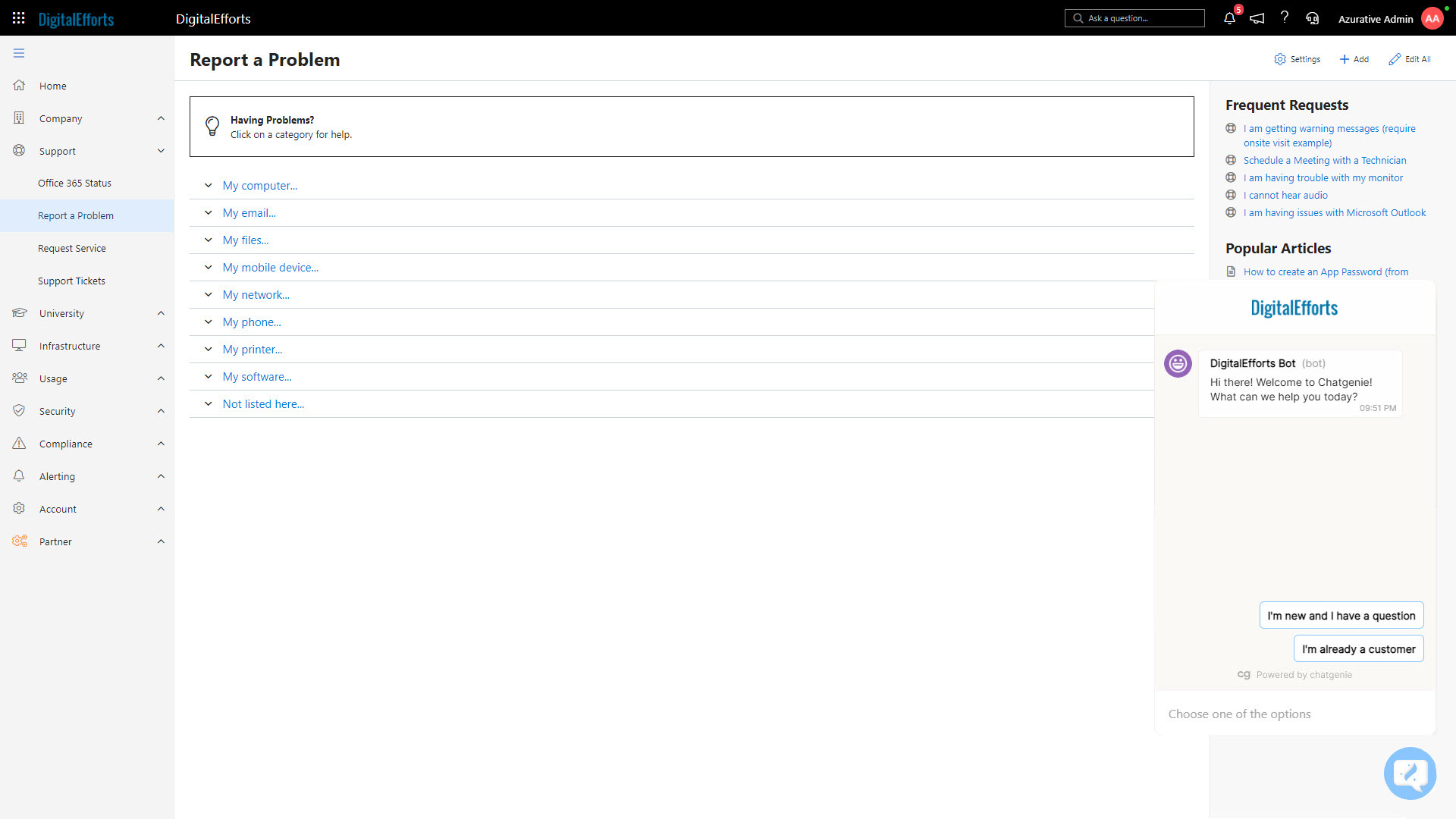
To integrate:
- Navigate to the Thread Admin panel --> Messenger --> Installation.
- Retrieve your Thread app ID in the App ID section.
- Navigate to the cloudradial admin portal.
- Go to Partner > Settings and choose the Integrations option on the right.
- Choose the Header Scripts option and enter the code below in the Header Scripts field. Make sure you set the appId code.
- Save your settings and refresh the page.
Your Thread chat icon should appear at the bottom right of the screen.
<script>
var chatgenieParams = {
appId: "your-chatgenie-app-id-goes-here",
flow: "customer"
}
function run(ch){ch.default.messenger().initialize(chatgenieParams);}!function(){var e=window.chatgenie;if(e)run(e);else{function t(){var t=document.createElement("script");t.type="text/javascript",t.async=true,t.readyState?t.onreadystatechange=function(){"loaded"!==t.readyState&&"complete"!==t.readyState||(t.onreadystatechange=null,window.chatgenie&&(e=window.chatgenie,run(e)))}:t.onload=function(){window.chatgenie&&(e=window.chatgenie,run(e))},t.src="https://messenger.chatgenie.io/widget.js";var n=document.getElementsByTagName("script")[0];n.parentNode.insertBefore(t,n)}window.attachEvent?window.attachEvent("onload",t):window.addEventListener("load",t,!1)}}();
</script>
<script>
function CloudRadialUserInit(email, displayname, companyname) {
chatgenie.setAttributes({
fullname: displayname,
companyName: companyname,
email: email
})
}
</script>
More info here https://support.cloudradial.com/hc/en-us/articles/360059082852-Integrating-Thread-Chat-with-CloudRadial

