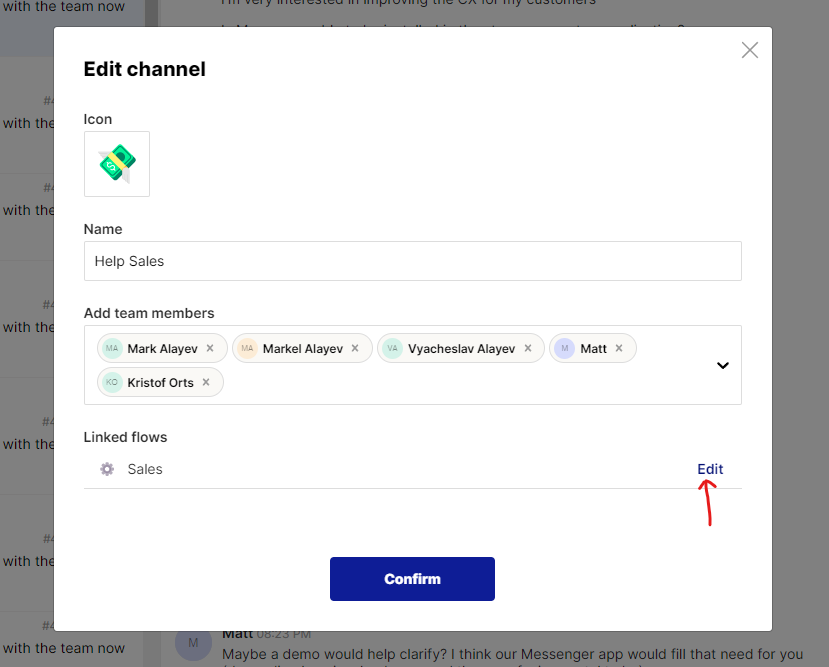Creating channels & flows in Inbox
With Inbox you can create channels that are linked to flows. You can set up channels that fit your way of working. Flows act as filters in Channels that decide which tickets and messages go where. To create a new channel, click the "+" next to the label "Channels"
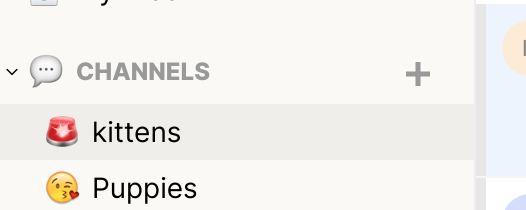
This will bring up a new modal where you can provide a name for this channel, for example team-alpha, select an icon and invite team members. By default you are added to the channel.
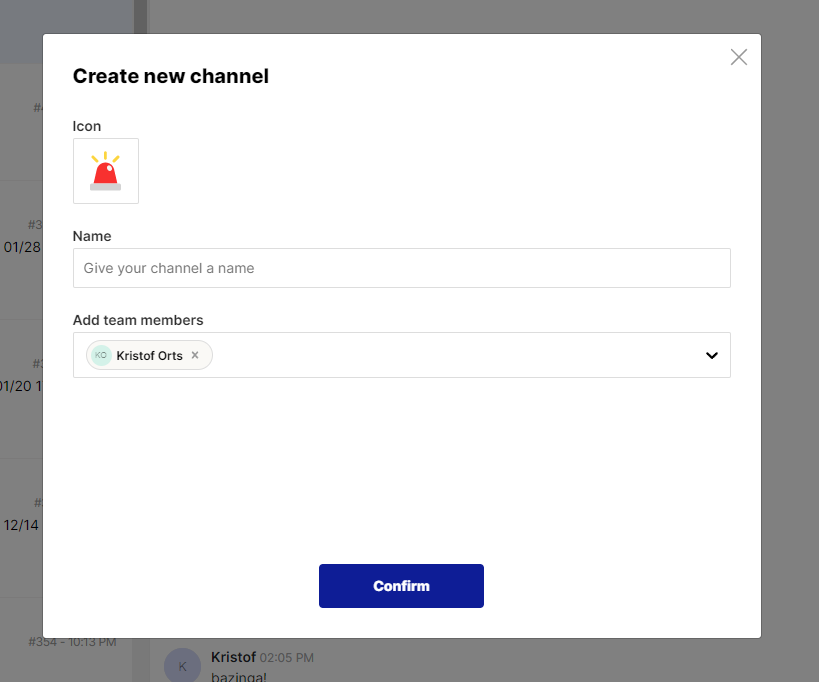
When clicking confirm - the next step is to define a flow. Here you can choose which tickets go where. You can set a custom name for this flow by clicking on the title.
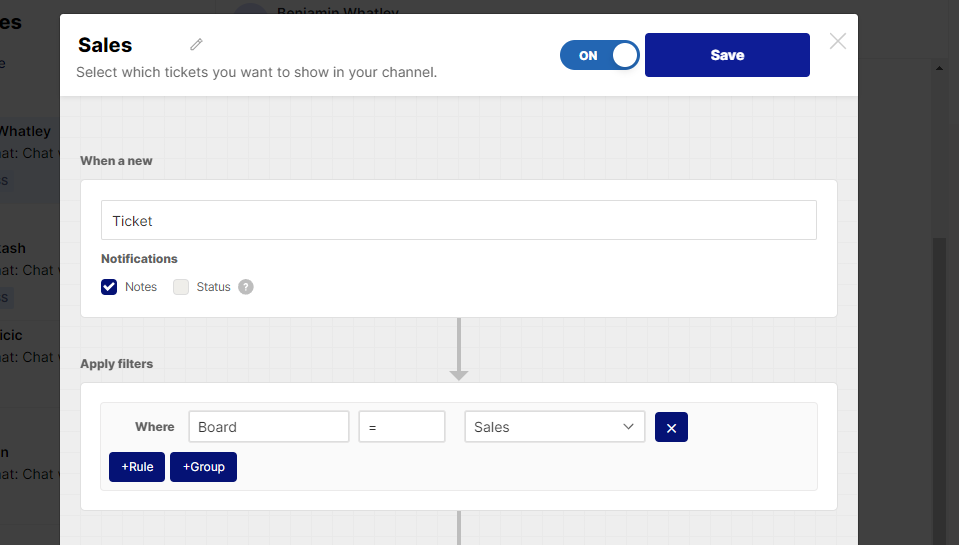
In the filters section you can set filters such as Board = Support or Source = Messenger (for chat)
Once that is done, click save to link the flow and to start receiving tickets and messages in your new channel. To edit or delete a channel, hover over the channel name and click the "..." more option button. From here you can edit or delete the channel.
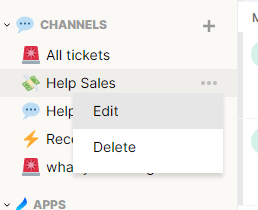
To edit the flow that is linked, you can go to that flow, edit it and save.